Looking for something in particular?
Categories
- AI Builder 3
- Azure 10
- Canvas Power Apps 4
- Custom Pages 5
- Customer Insights - Journeys 4
- Customer Voice 6
- Dataverse 25
- Dynamics 365 39
- Dynamics 365 Marketing 88
- Dynamics 365 Portals 11
- Dynamics 365 for Outlook 3
- JavaScript 9
- Marketing (Non Dynamics 365) 7
- Micro Enterprise Financials 2
- Microsoft Excel 2
- Microsoft Forms 2
- Microsoft PowerPoint 2
- Microsoft Teams 2
- Model-driven Power Apps 38
- Office 365 3
- OneDrive 1
- Outlook 2
- PCF & Custom Controls 14
- Power Automate 75
- Power BI 3
- Power Platform 5
- SharePoint 4
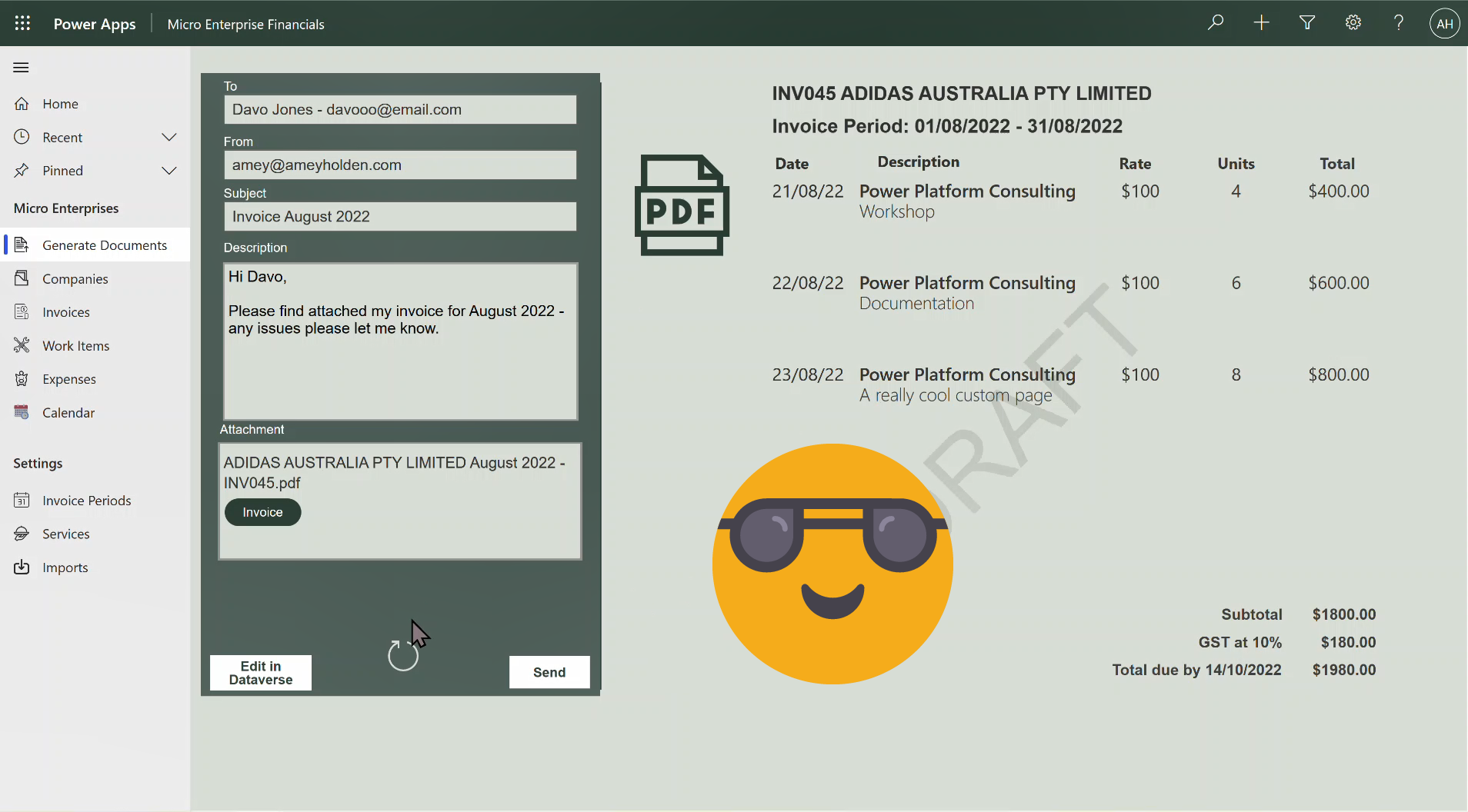
Document generation before your eyes and on demand with Power Automate
Transform how you automate and orchestrate document generation in Dynamics 365 and model-driven Power Apps. How to produce, review and distribute sophisticated documents using Power Automate without compromising on the user experience or leaving your model-driven app.
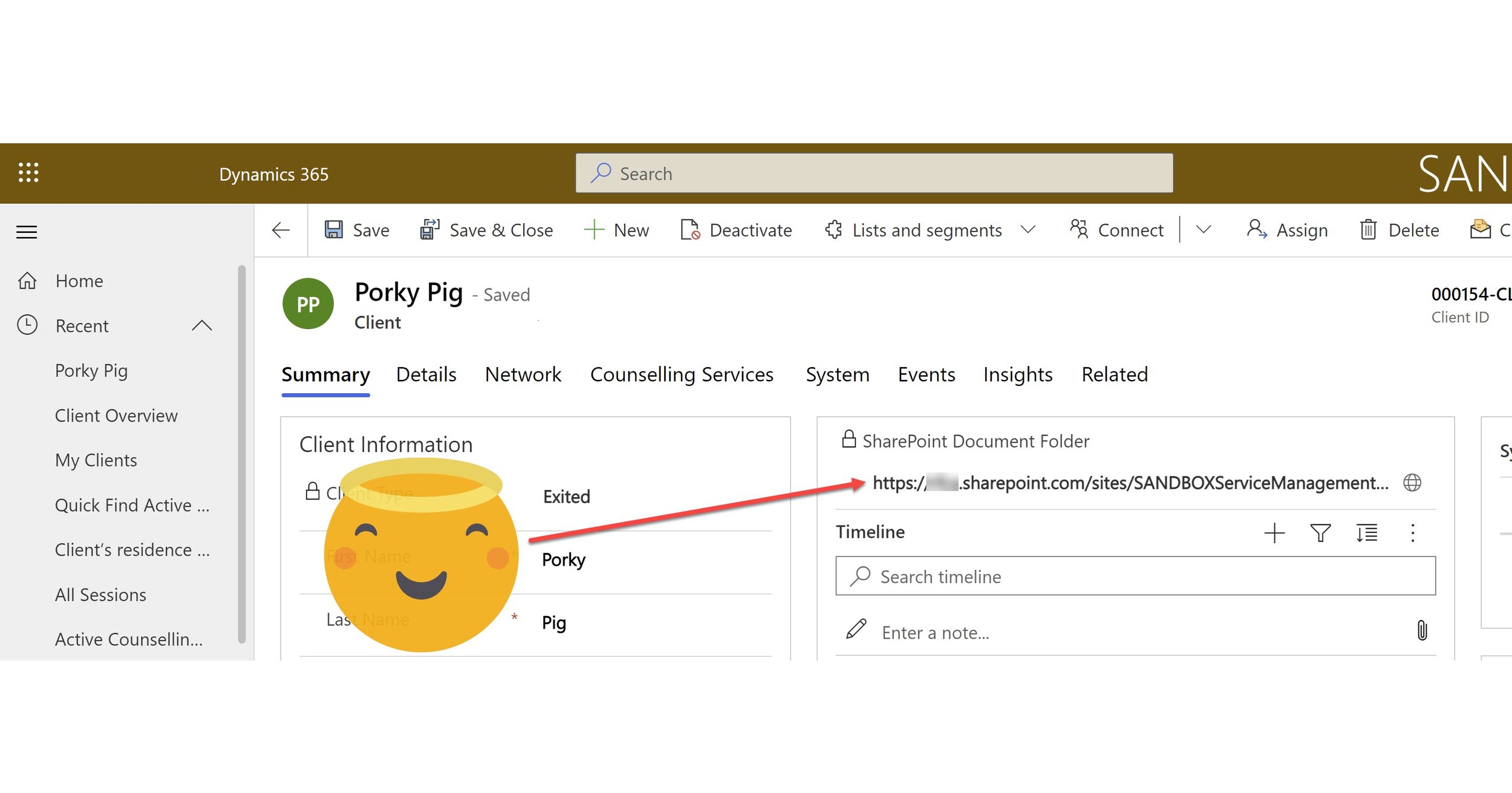
Improve the Dynamics to SharePoint Integration user experience a little bit more
Enhancing the Dynamics 365 to SharePoint integration user experience by adding a link to the form which opens the relevant SharePoint folder and removing the ugly, confusing GUID from the folder name. Small changes with significant results.
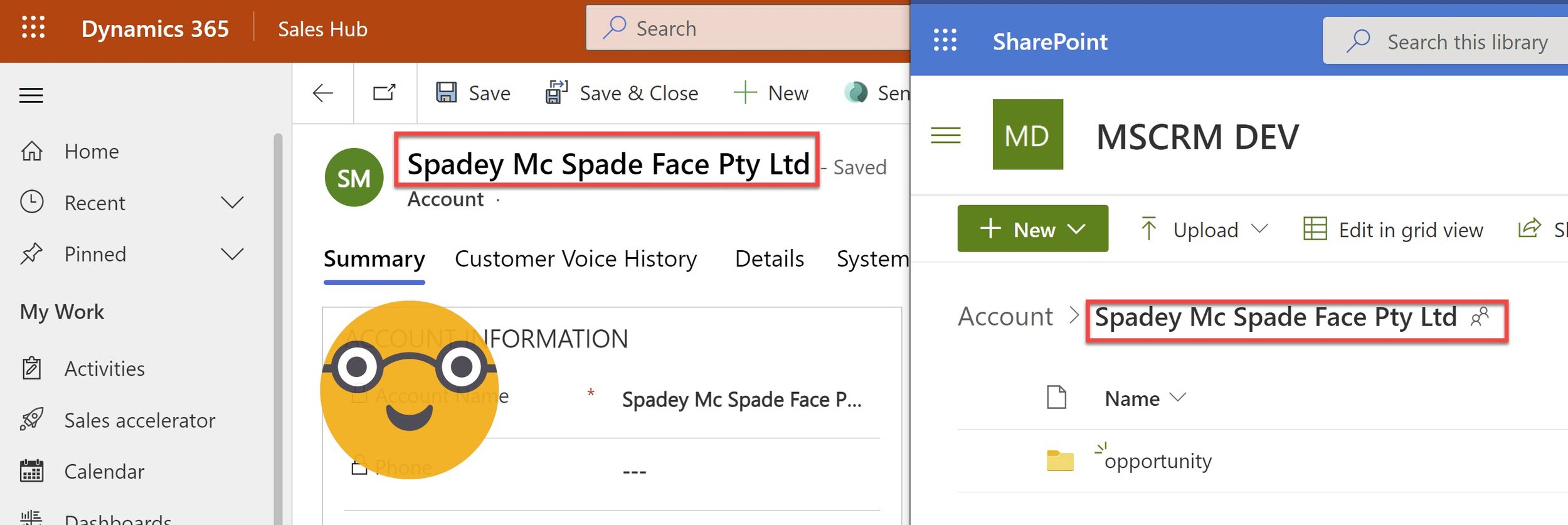
Synchronise SharePoint folder name with row name in Dataverse or Dynamics 365
Updating the name of a record in Dataverse does not update the name of the linked SharePoint folder or Document Location.
Dataverse is confused, the user is confused, and I am severely triggered by this data disarray. With a little bit of Power Automate magic we can automatically synchronise any record name changes with the SharePoint folder and Document Location, because that’s what it SHOULD do!
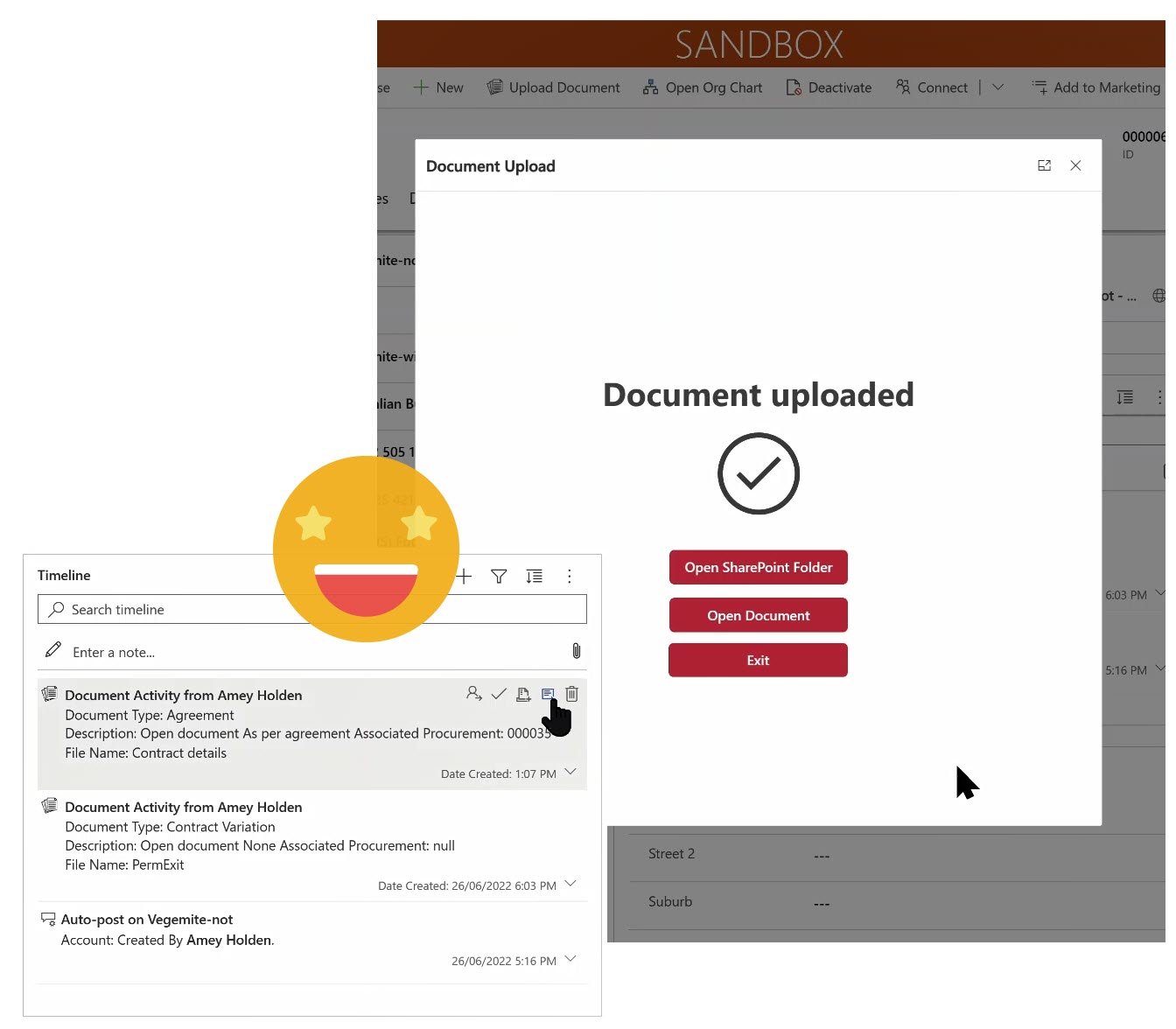
Upload Documents from Model-driven apps or Dynamics 365 to SharePoint - with metadata!
The Dataverse model-driven\Dynamics 365 app to SharePoint ‘integration’ is not the best. Chucking documents into folders, which are stored in folders, within more folders is not ok.
How to use Custom Pages, Power Automate, SharePoint, Power Apps and Dynamics 365 to help make it better. This post will show you how to:
1) Add information or metadata about the document except the record it relates to (by proxy of its location) during the upload
2) Show users when documents were uploaded without delving into each SharePoint folder
3) Significantly improve the document management user experience in model-driven apps
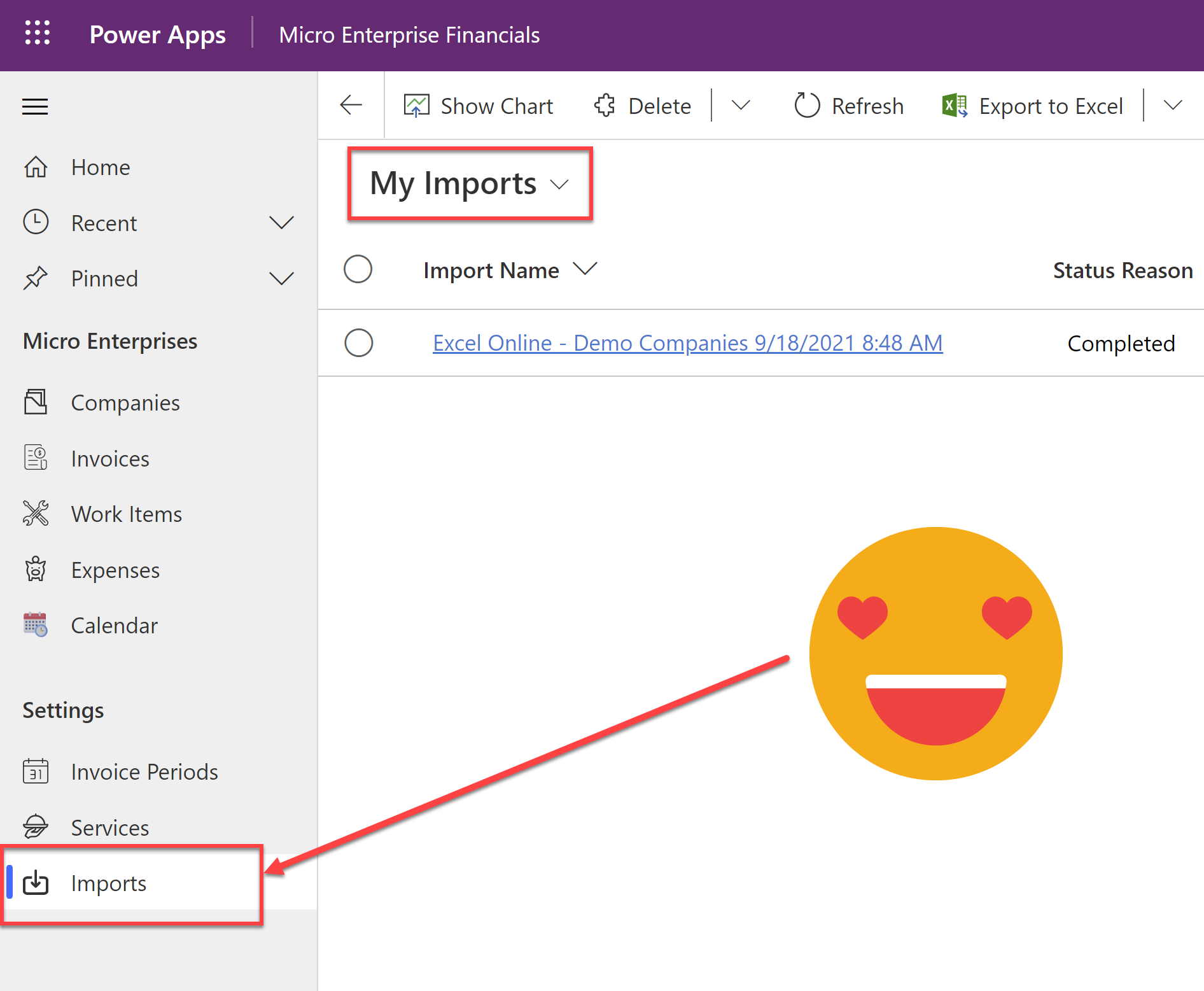
Monitor Data Import Jobs in Model-driven Apps
The data import experience in the unified interface is a million times better than it ever used to be. But if you forget to click on the ‘Track Progress’ button, its a bit of a faff to get back to monitor your data import jobs. You have to go via advanced settings - a place most users should never have to go. Why not add it to the sitemap of your model-driven app instead?
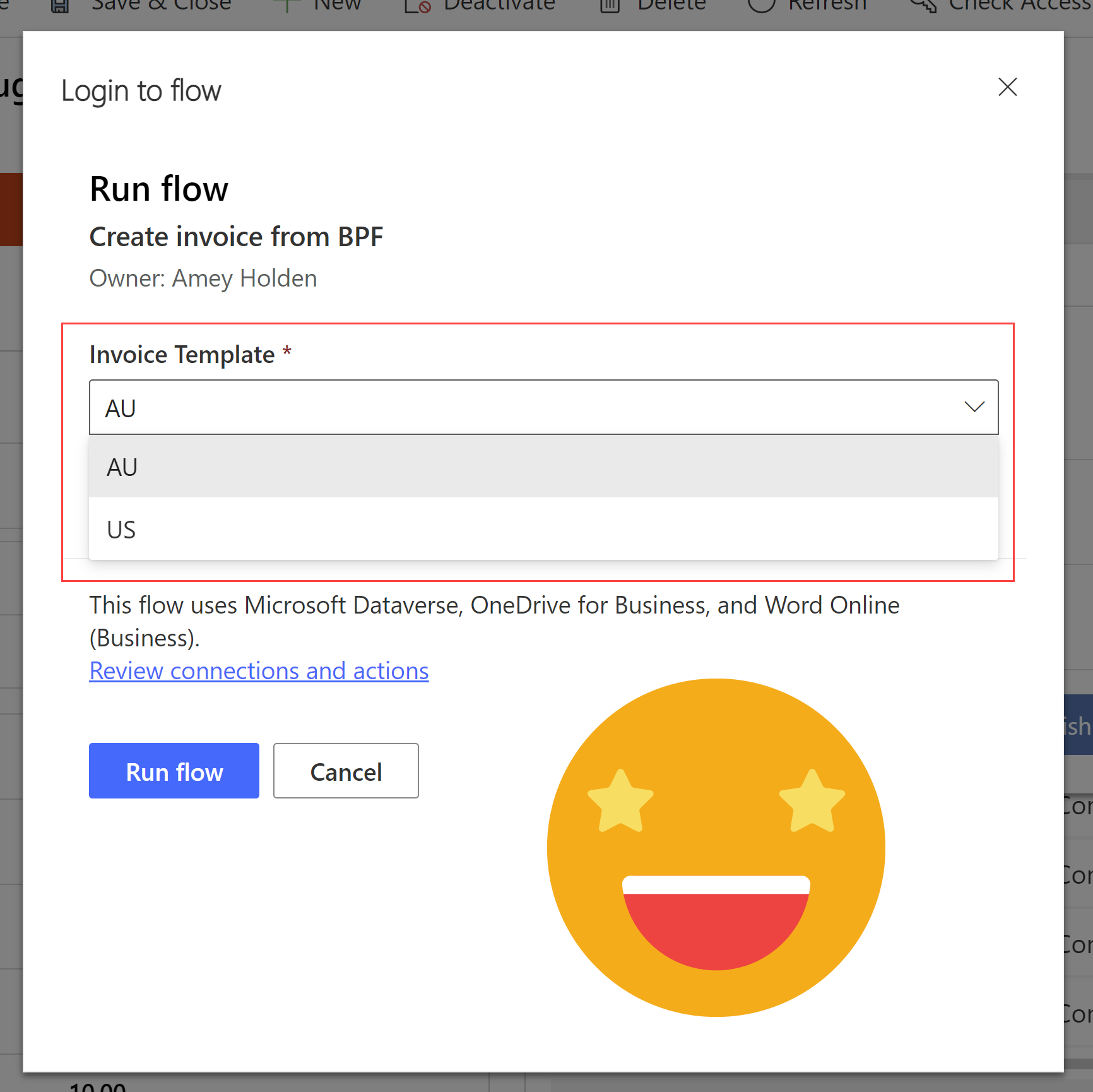
Drop down list of options when a flow step is executed
Calling Power Automate flows from the Business Process Flow of a Model-Driven Power App or Dynamics 365 is nothing new but did you know you can also ask for inputs with a very well hidden a drop down list/option set/choice control
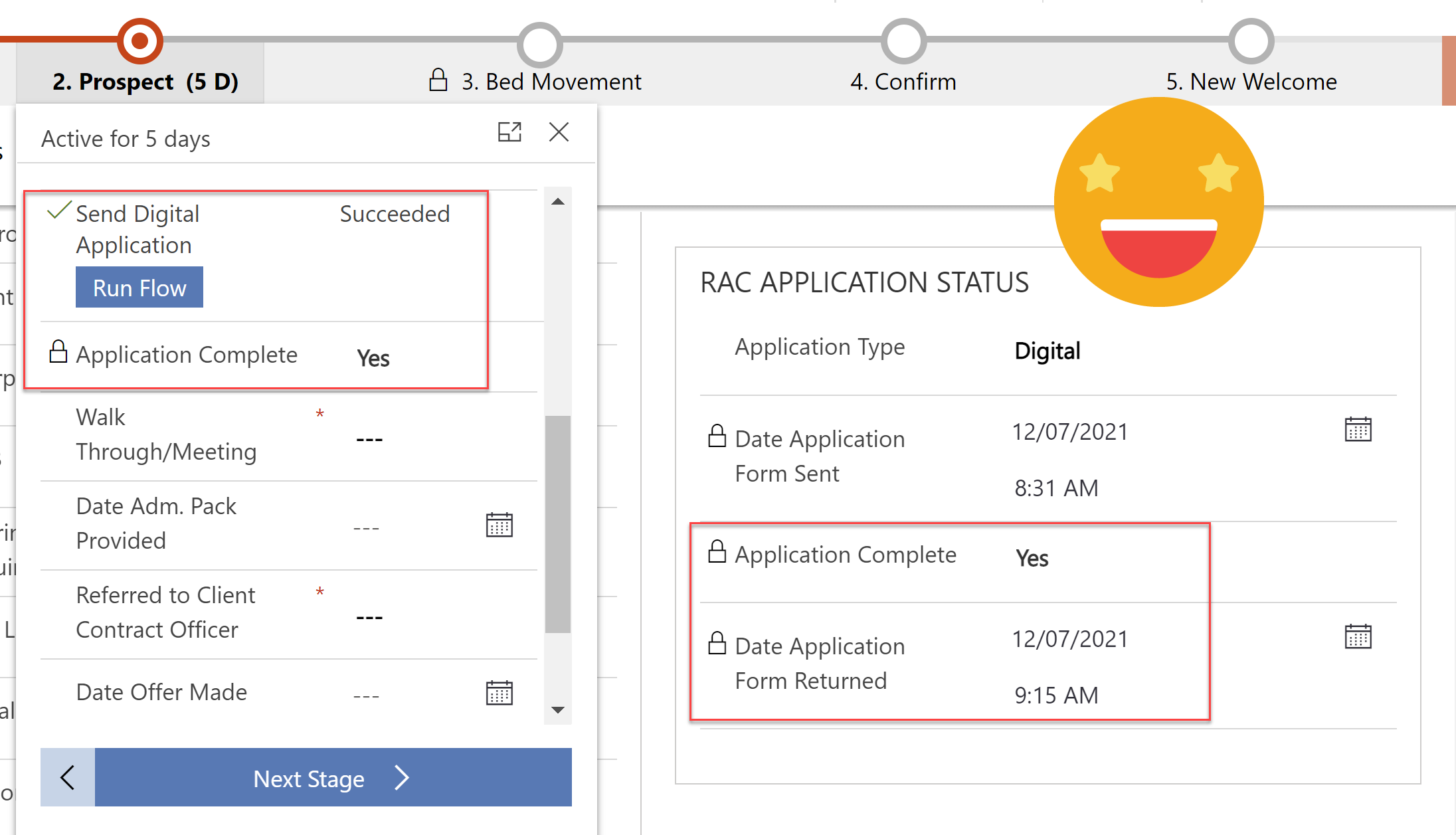
Track and Process Digital Applications with Customer Voice & Power Automate
Every customer application is unique, the additional evidence & supporting documents they need to provide depends on how they answer the questions. We can use Power Automate to send specific and personalised directions on what they need to do next after submitting an application.
Linking a customer voice response back to its originating invitation and related enquiry so that we can track all activities in one place. Ensuring any user can clearly see what is/was required and help move the application process along.
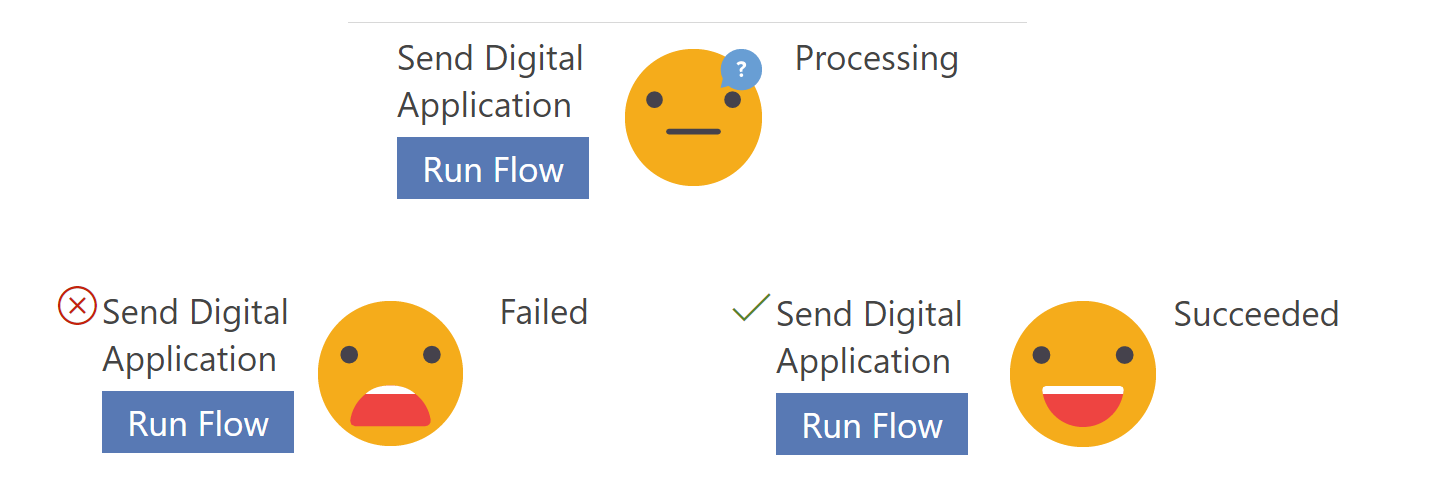
Handling ‘Run Flow’ failures from a business process flow
Current limitations mean you cannot use business rules on the ‘Run Flow’ button on the business process flow, so its entirely possible for a user to run the flow when the scenario is going to cause silent failure in the background. Lets look at how to mark a business process flow step as failed, so you can handle flow run failures - gracefully and informatively, in a user friendly manner!
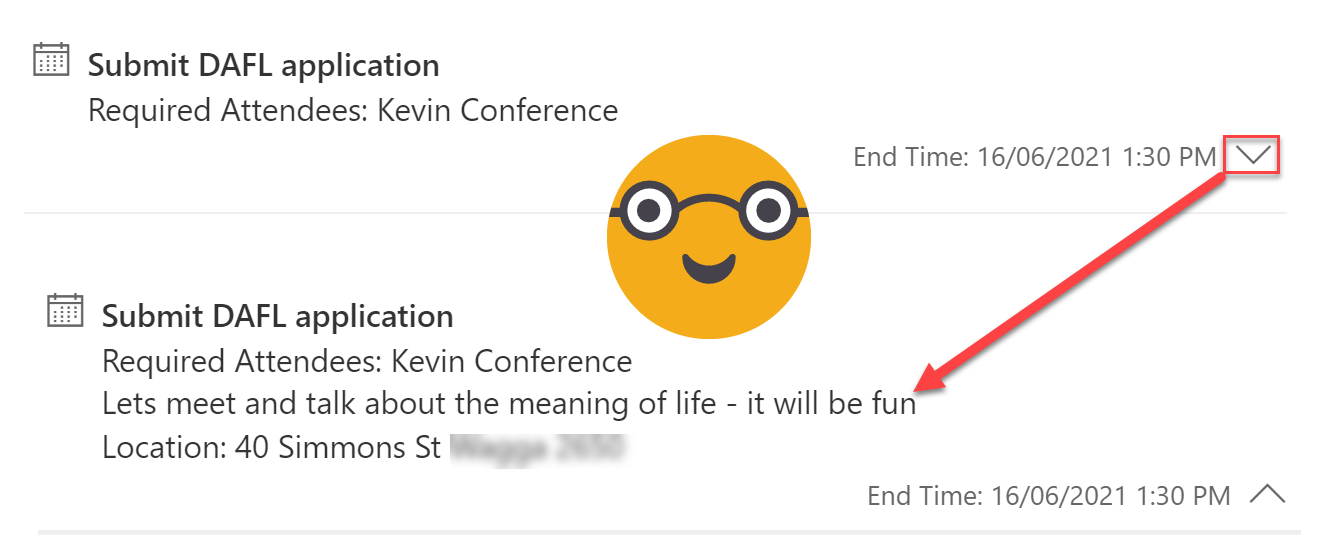
Make the Activity Timeline Control Useful in Model-Driven Power Apps
The Activity Timeline you see in Model-driven Power Apps & Dynamics 365 is actually a huge awesome PCF control called ‘Timeline Control’. It has a massive range of configurable options available now from the new solution explorer. These are my top four highlights - Customising activity cards, Hiding the blobby things (aka ‘Persona with Initials’), cleaning up the timeline to speed up the load time and allowing/preventing creation from the timeline.
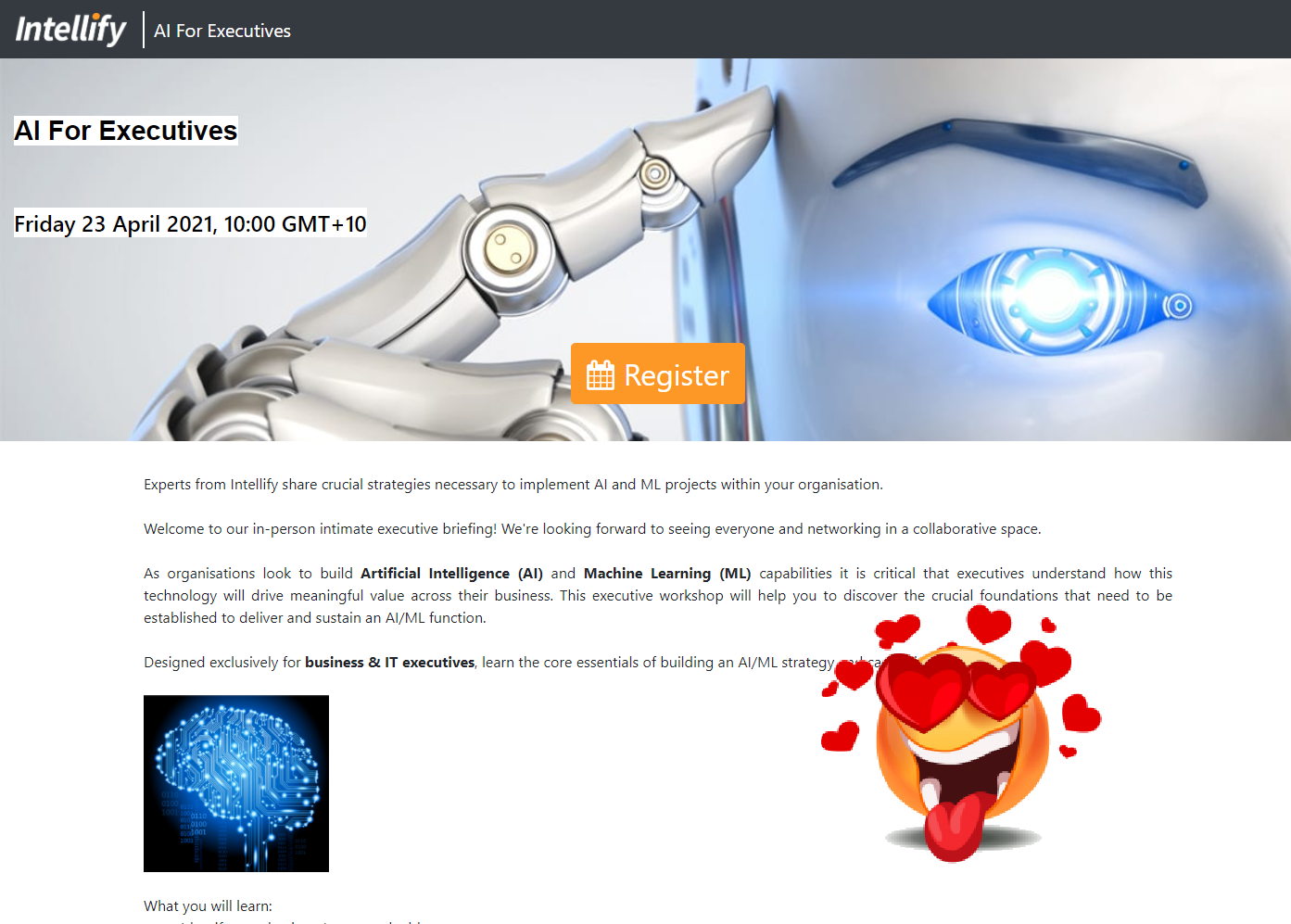
Description formatting - Transform your Dynamics Marketing Event Portal
This post will show you how to make the event description show as nicely formatted text rather than a lump of letters (word vomit) on the Dynamics Marketing Event Portal. First with simple line breaks but also proper text formatting and images in there too. Beautiful!
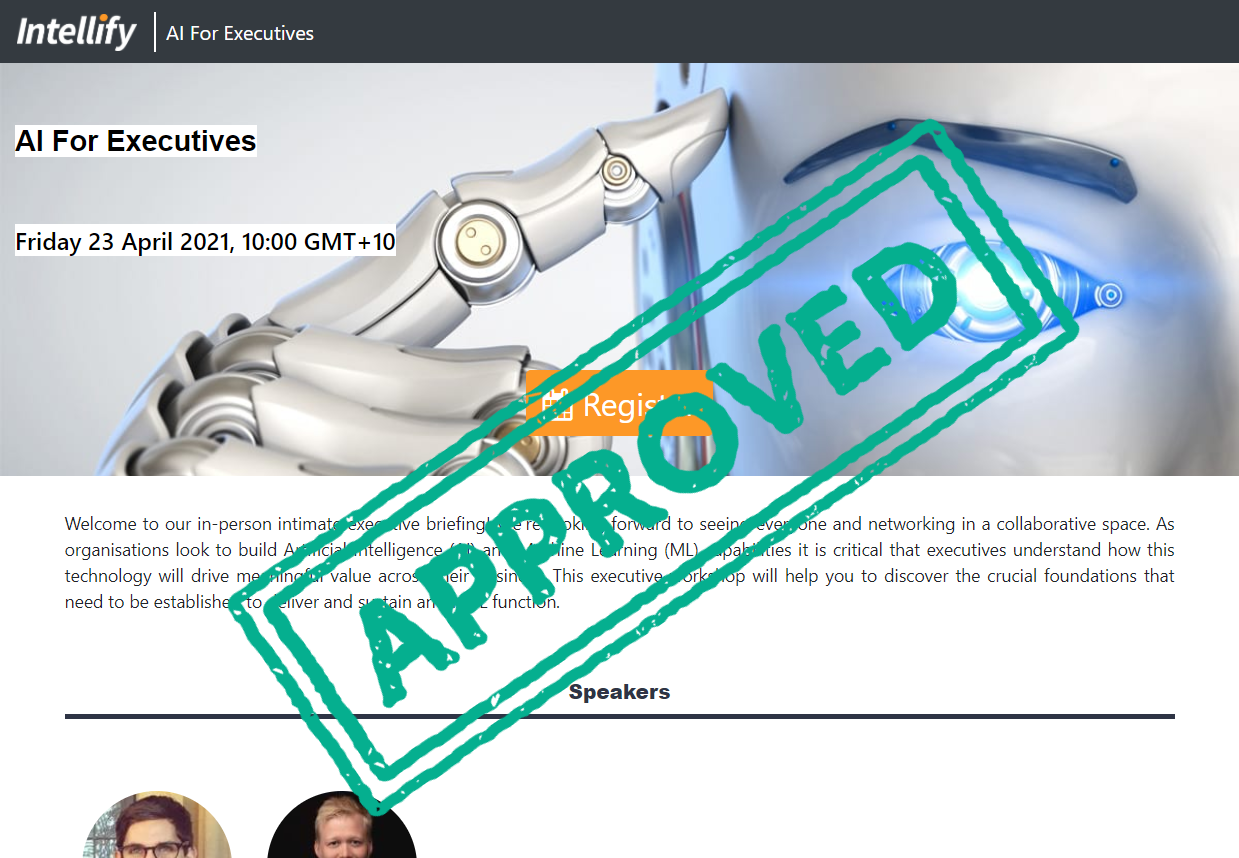
Colour, position and style the event title & date/time - Transform your Dynamics Marketing Event Portal
This post will show you how to change the change the colour, position and style of the event title & date/time on your Event Portal. By changing the text colour, adding highlight and positioning the text on the left it makes it easier use stylish background images.

Logos - Transform your Dynamics Marketing Event Portal
This post will show you how to add a logo to your Dynamics Marketing Event Portal
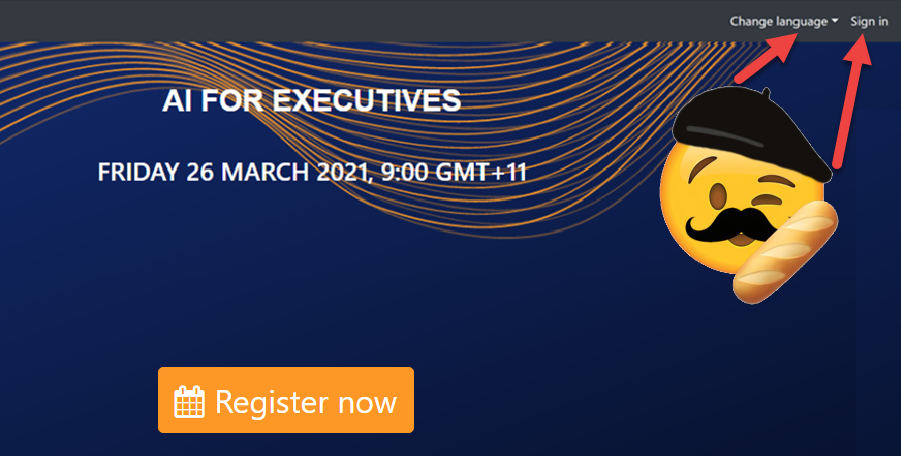
Navigation bar language & sign in - Transform your Dynamics Marketing Event Portal
This post will show you how to hide the ‘Change language’ and ‘Sign in’ buttons on your Event Portal navigation bar. Alternatively it will also tell you a bit more about the features and how to take advantage of them instead of hiding them!
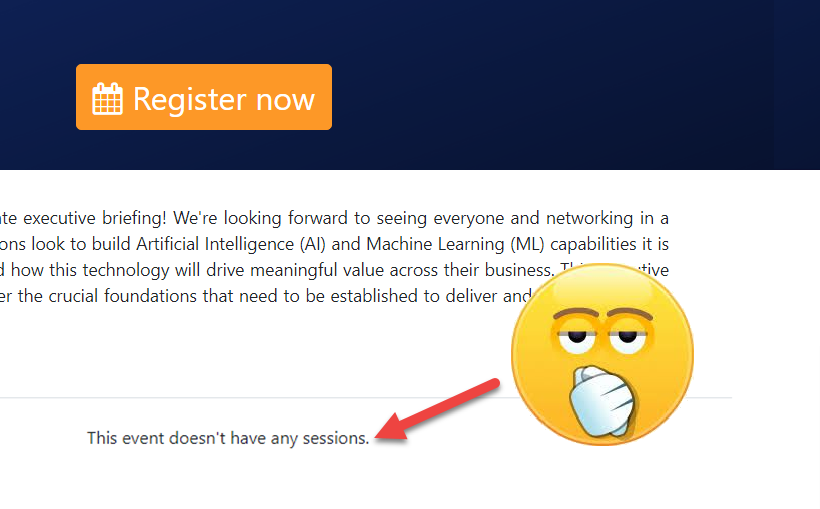
Events and speakers without sessions - Transform your Dynamics Marketing Event Portal
This post will show you how to make the “There are no sessions assigned” and “This event doesn’t have any sessions” messages go away on your Dynamics Marketing Event Portal- without adding sessions.
Favicon - Transform your Dynamics Marketing Event Portal
This post will show you how to change the Favicon on your Dynamics Marketing Event Portal - its a little thing but once you notice that awkward red shield, you will want to change it immediately!
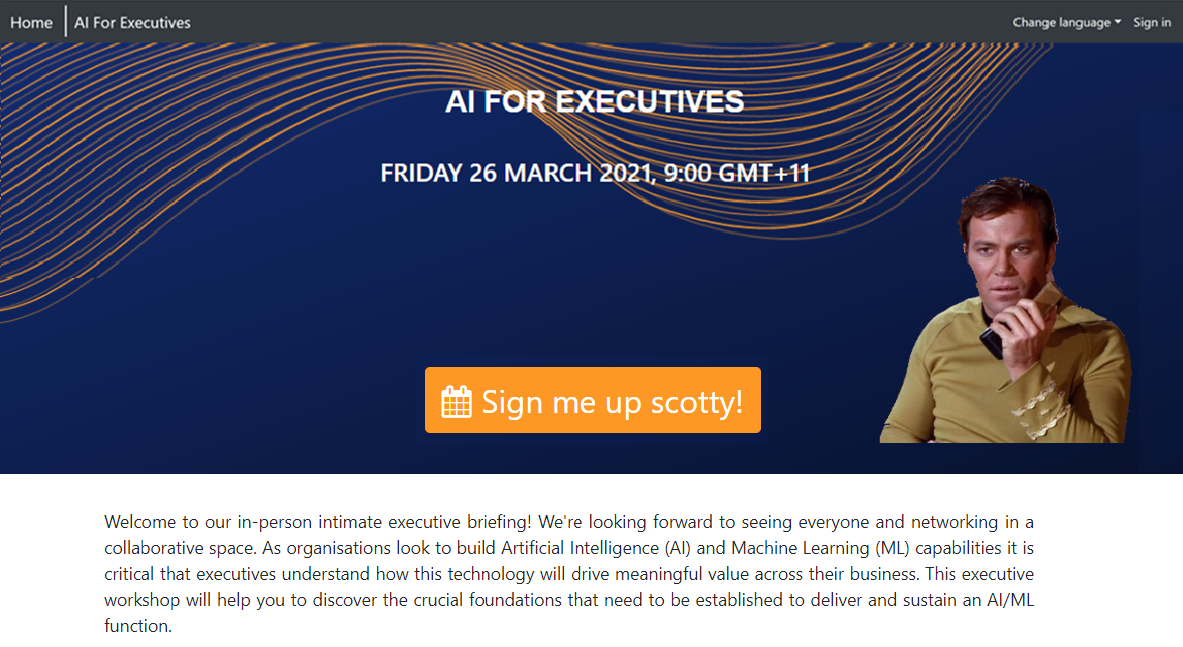
Register now button - Transform your Dynamics Marketing Event Portal
This post will show you how to change the colour, styling and text on the ‘register now’ button on your Event Portal.
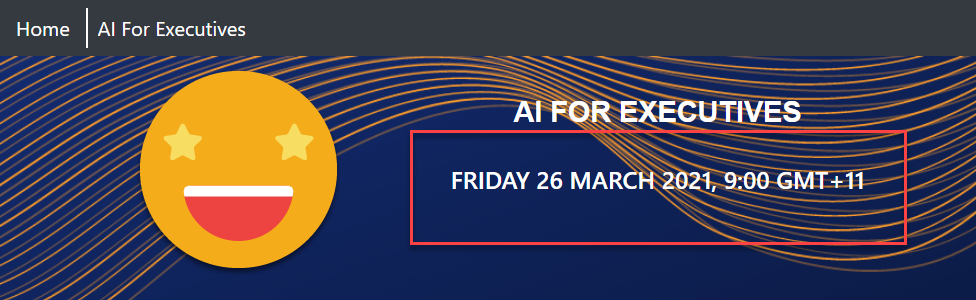
Date Format - Transform your Dynamics Marketing Event Portal
This post will show you how to change the date format on your Dynamics Marketing Event Portal for anyone outside of the United States - this is a good one!
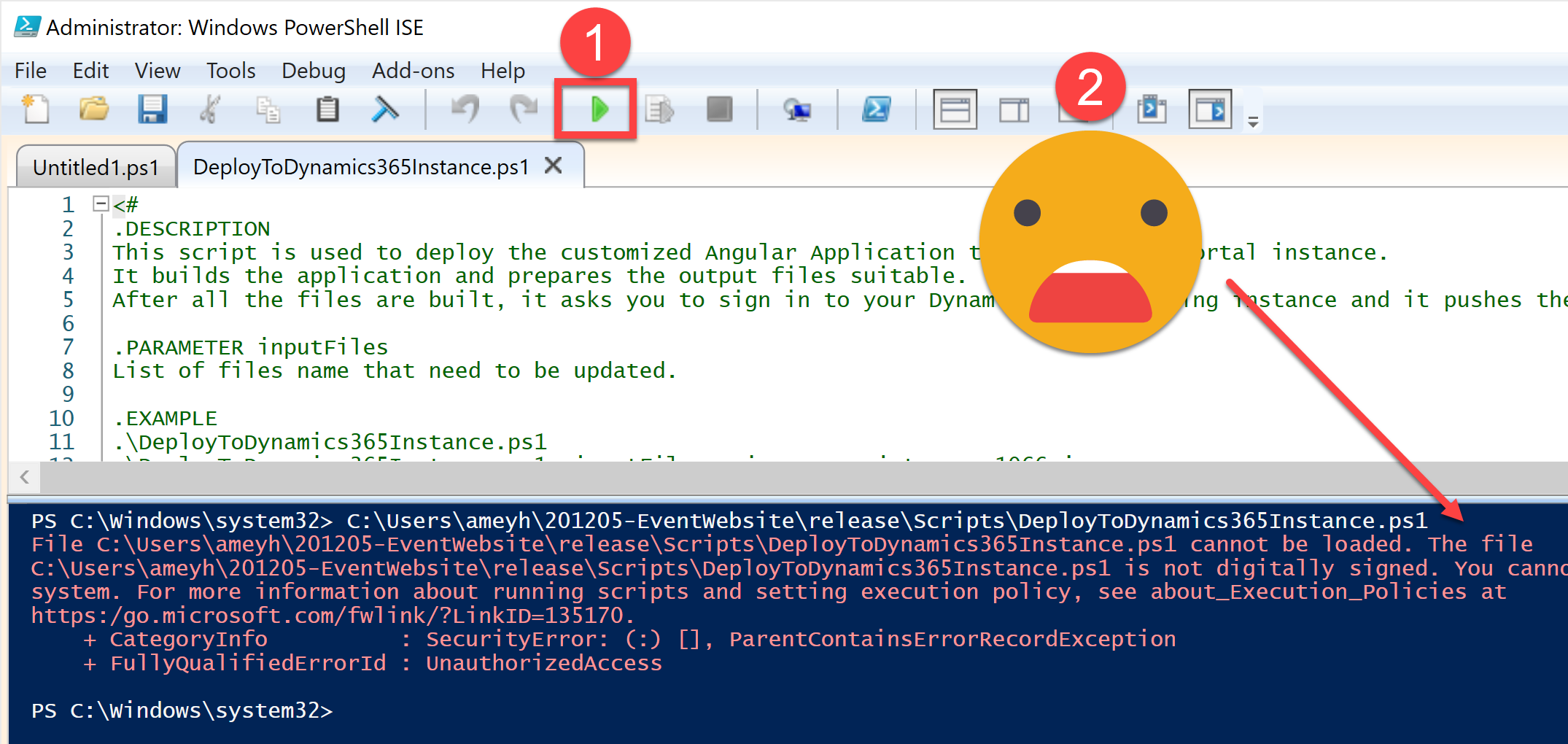
Customising a Dynamics Marketing Event Portal - Set Up
This article will set you up with all the tools you need to start making changes to the appearance, branding and styling of a Dynamics Event Management Portal. WARNING: high code content
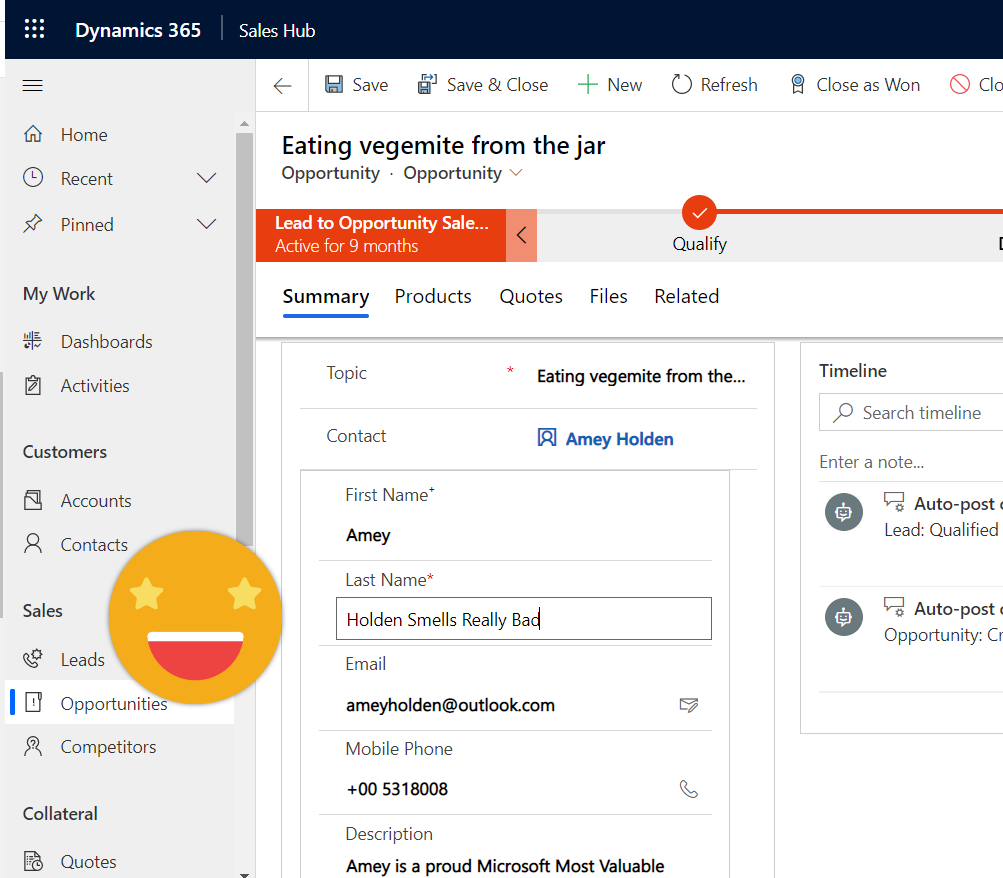
Quick View forms with edit permissions - introducing the Form Component Control
Quick View forms have been disappointingly average since CRM 2013. I’m excited to be introducing the better sibling of the Quick View form that lets you see and edit data from other tables from a single form - it’s called ‘Form Component Control’. *catchy name pending*
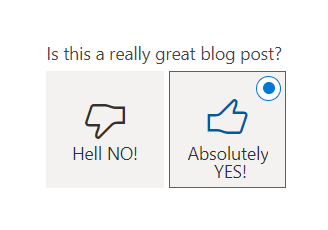
Flip the switch: two option (yes/no) fields in model-driven Power Apps
Lets look at how the humble two option field can be better visualised and used in more creative ways in your model-driven Power Apps. We do this by using Custom Controls out of the box and PCF components. Plus a bonus feature (although technically not a two option field behind the scenes) shows a really smart example of how you can you a flip switch to set a timestamp, two visual benefits in one field!