Looking for something in particular?
Categories
- AI Builder 3
- Azure 10
- Canvas Power Apps 4
- Custom Pages 5
- Customer Insights - Journeys 4
- Customer Voice 6
- Dataverse 25
- Dynamics 365 39
- Dynamics 365 Marketing 88
- Dynamics 365 Portals 11
- Dynamics 365 for Outlook 3
- JavaScript 9
- Marketing (Non Dynamics 365) 7
- Micro Enterprise Financials 2
- Microsoft Excel 2
- Microsoft Forms 2
- Microsoft PowerPoint 2
- Microsoft Teams 2
- Model-driven Power Apps 38
- Office 365 3
- OneDrive 1
- Outlook 2
- PCF & Custom Controls 14
- Power Automate 75
- Power BI 3
- Power Platform 5
- SharePoint 4
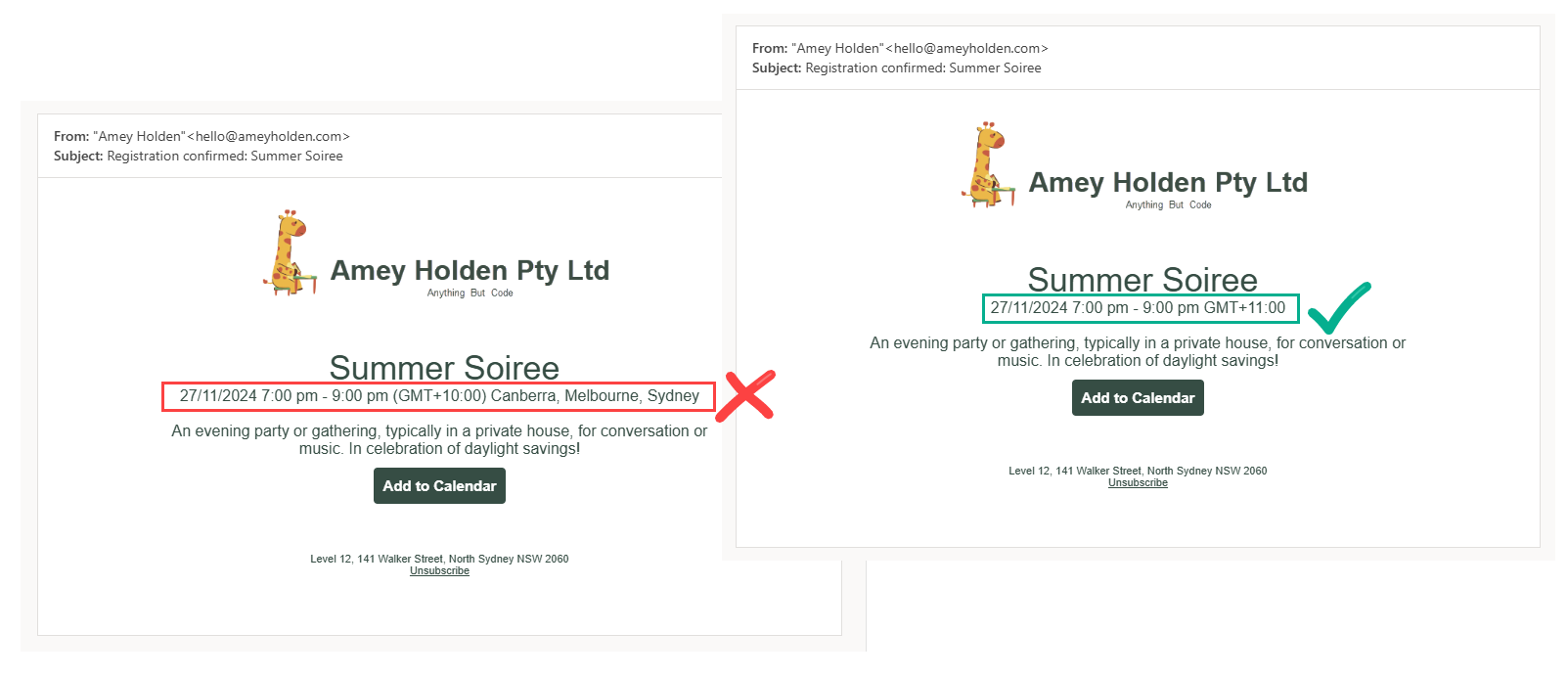
Time Zone Labels in Dynamics 365 Customer Insights - Journeys Events
There is a magical The ‘Event time zone’ field in Dynamics 365 which is used for Events in Customer Insights - Journeys. Technically speaking in the background it all works great, the time is correctly converted to UTC and shows as expected for calendar invite timings etc BUT the actual name of the GMT offset time zone e.g. ’(GMT+10:00) Canberra, Melbourne, Sydney’ is hellishly wordy and it’s only correct for half the year in any region that uses daylight savings… doh!
Why do I care?
When you include this in your email to show the event time zone of the event, it doesn’t look too smart! This post will show you how to create a simple Power Automate flow to generate a correct and neater time zone label for all your events that can be used in event communications, with style.
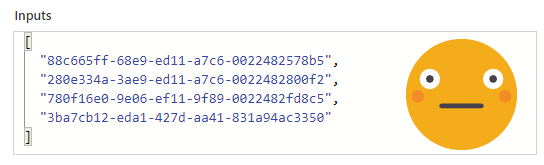
Retrieve Member Data from Customer Insights - Journeys Segments in Power Automate
Technical Summary: How to query Dataverse with an array of GUIDs!
Summary with Customer Insights - Journeys context: How to turn a list of GUIDs from a Customer Insights - Journeys segment into actual data from the contact/lead, which can then be used in lots of other useful ways such as building a beautiful custom page to browse and search segment members or exporting segment members.
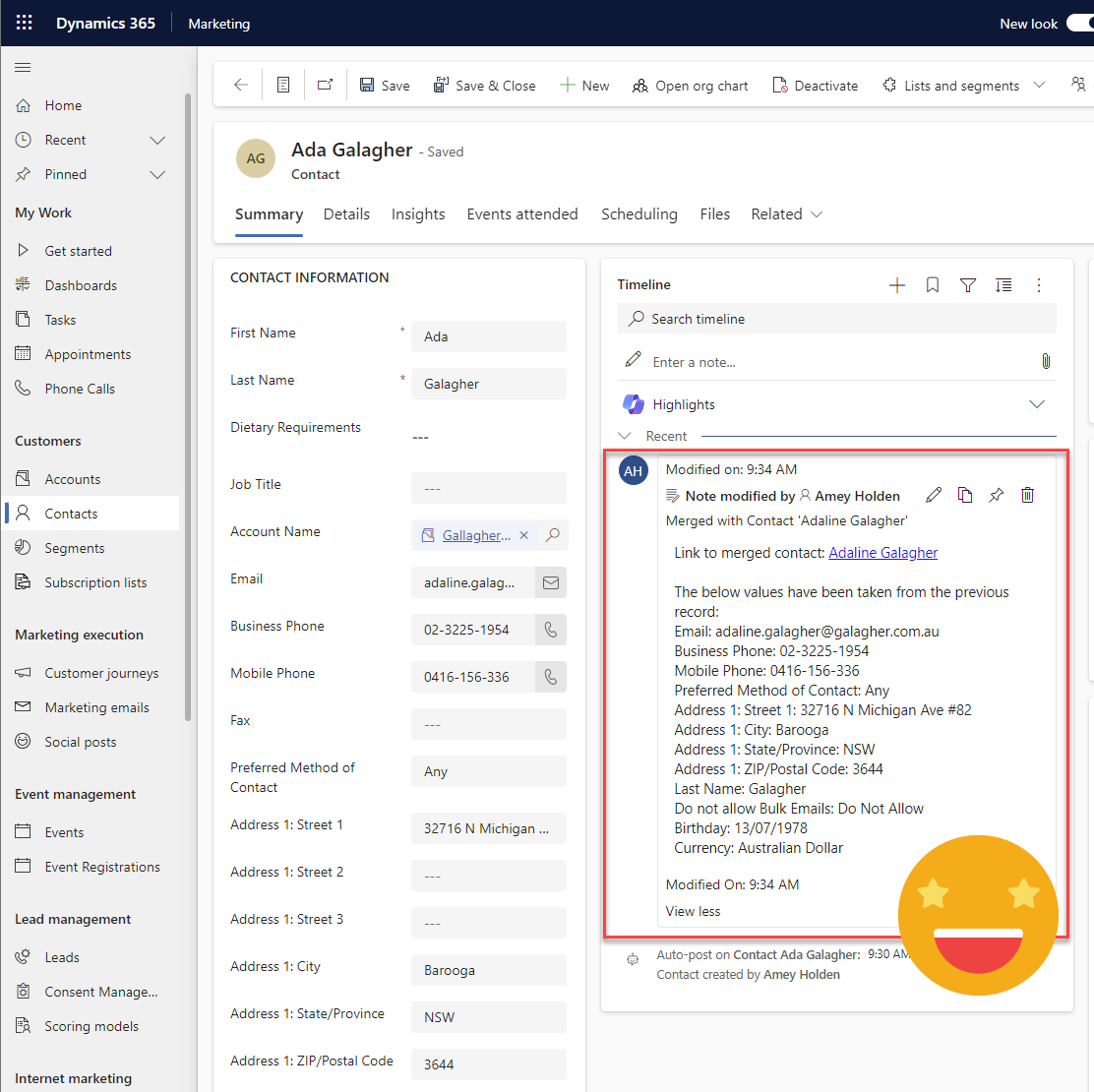
View merged Lead, Contact or Account details in Dynamics 365
The merge functionality for Leads, Contacts and Accounts in Dynamics 365 and Dataverse has been around for a while, but there isn’t great visibility of when a row was merged into, and what happened during the merge.
This post shows you how to add a note in the timeline to show when a row has been merged into, and also what data has been updated from the deactivated row.
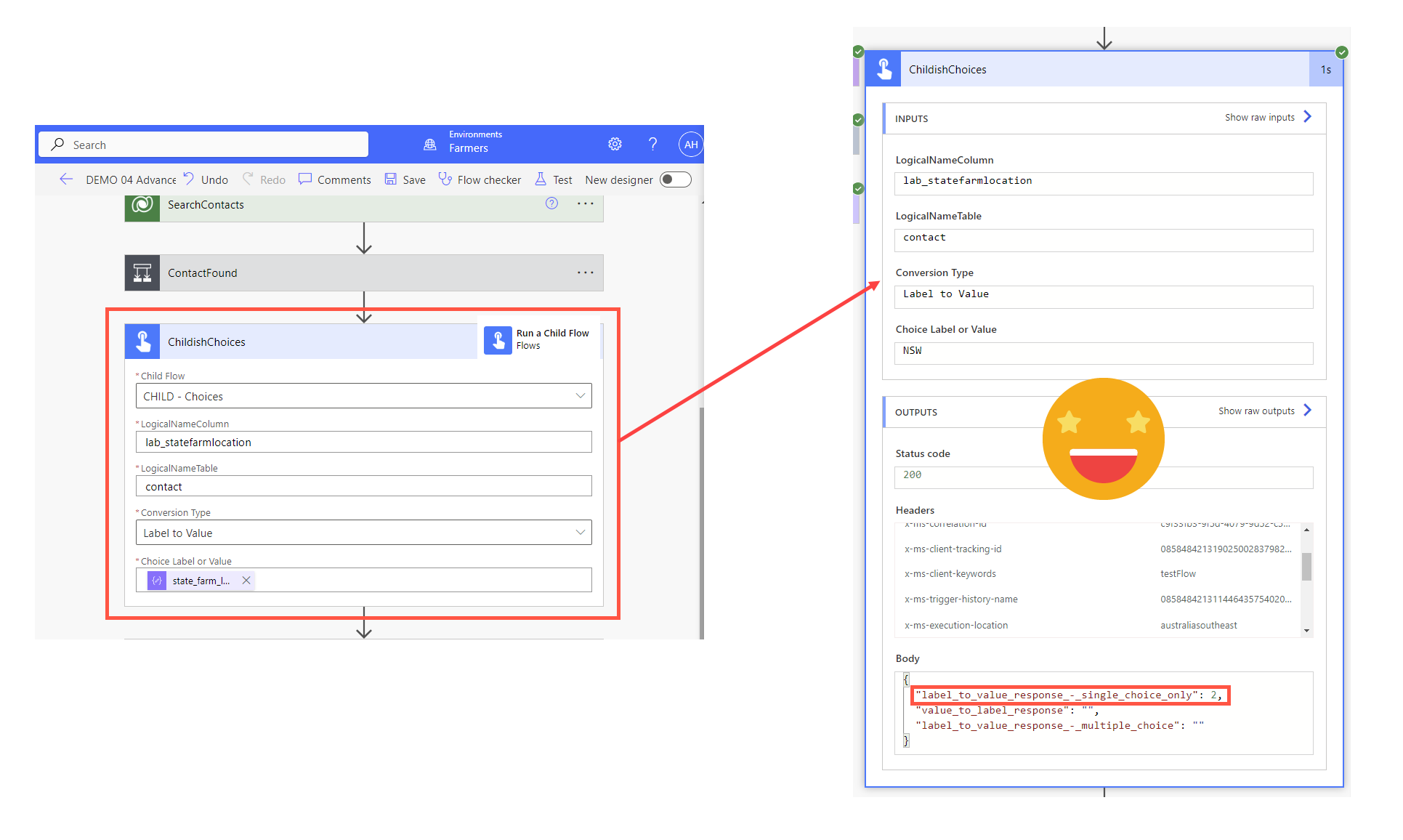
Dataverse Choice & Choices Conversion in Power Automate
How to create a very helpful child flow that will help you convert Choice or Choices column values from Label to Value and also Value to Label for any table or column in Dataverse. You can call this child flow form any other flow you are building when a choice or Choices conversion is required.
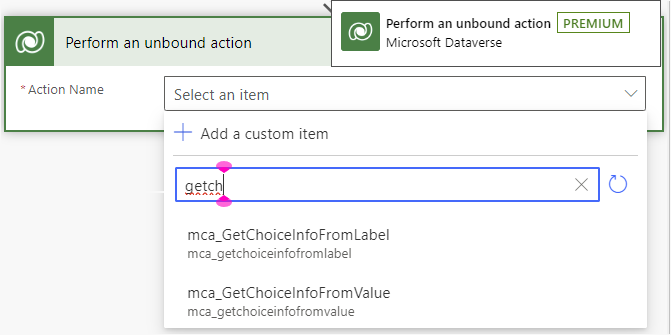
Converting Dataverse Choice(s), (Multi-select) Option Sets, or Picklists in Power Automate
How to use single step Dataverse Custom Actions in Power Automate to convert choice/choices column value (integer) to label (words) and back again.
Also more fondly know as Option Sets, Multi Select Option Sets and Picklists.
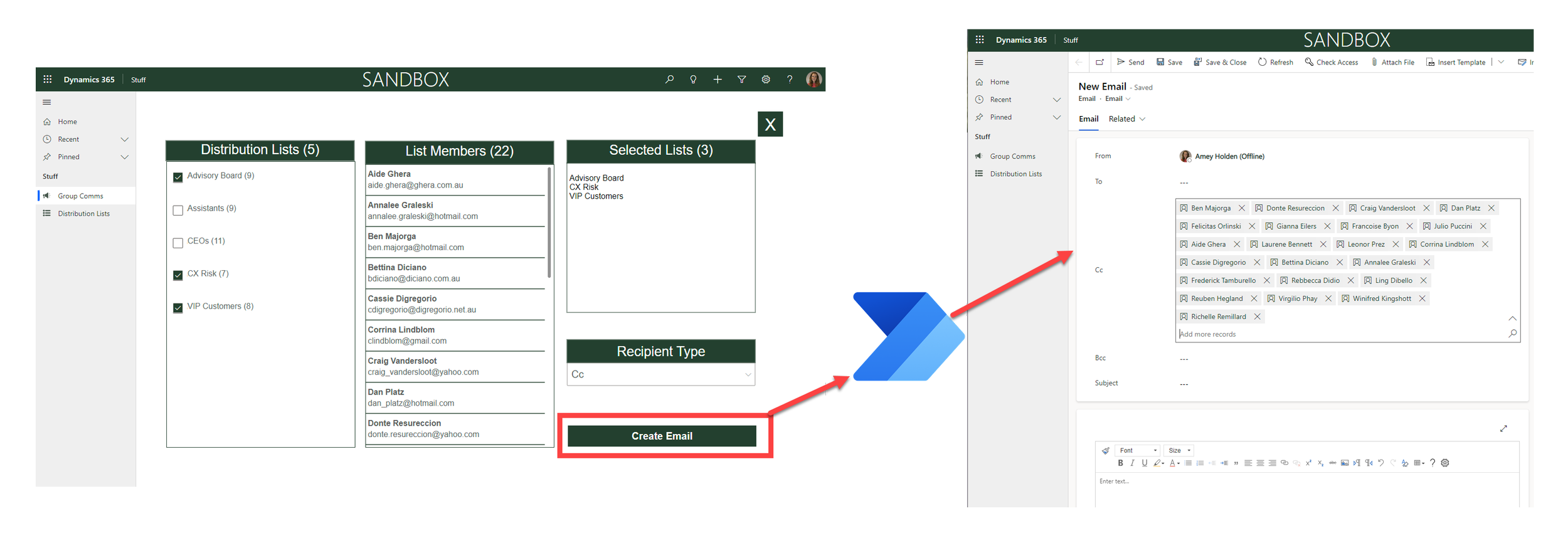
‘Distribution List’ Emails and Appointments with Power Automate
Automating the creation of Dataverse Activities to lists or groups of contacts. This post shows you how to build power automate flow that does the magic behind the scenes of the custom page in my last post ‘Distribution Lists’ in model-driven apps.
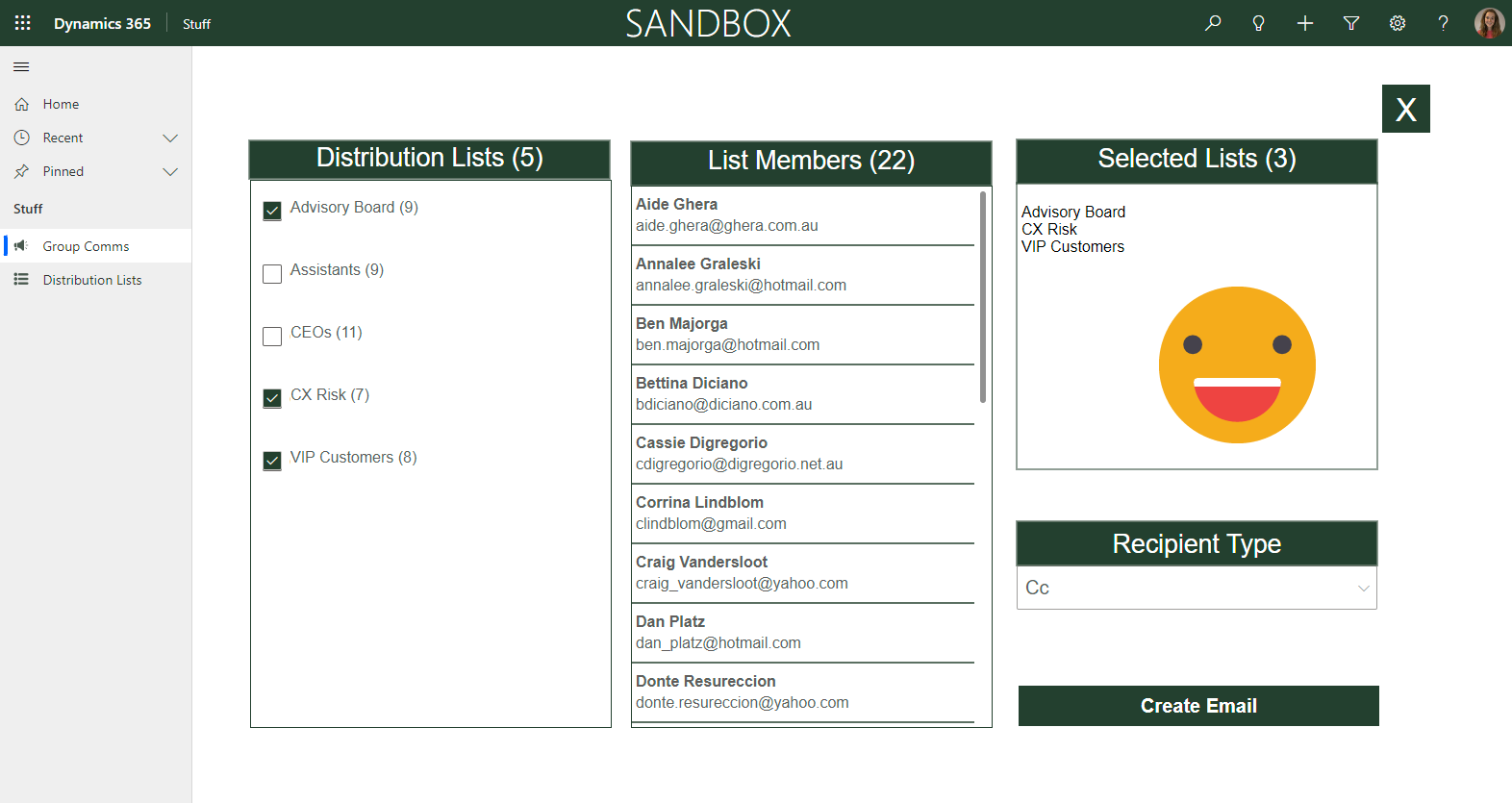
‘Distribution Lists’ in model-driven apps
Send group emails and appointment invitations to Contacts in model-driven apps and Dynamics 365 using Distribution Lists. This custom page allows you to browse and select one or many distribution lists, review the contacts who belong to those lists, then create an appointment or an email (and the type of recipient - To, CC or BCC) with the click of a button.
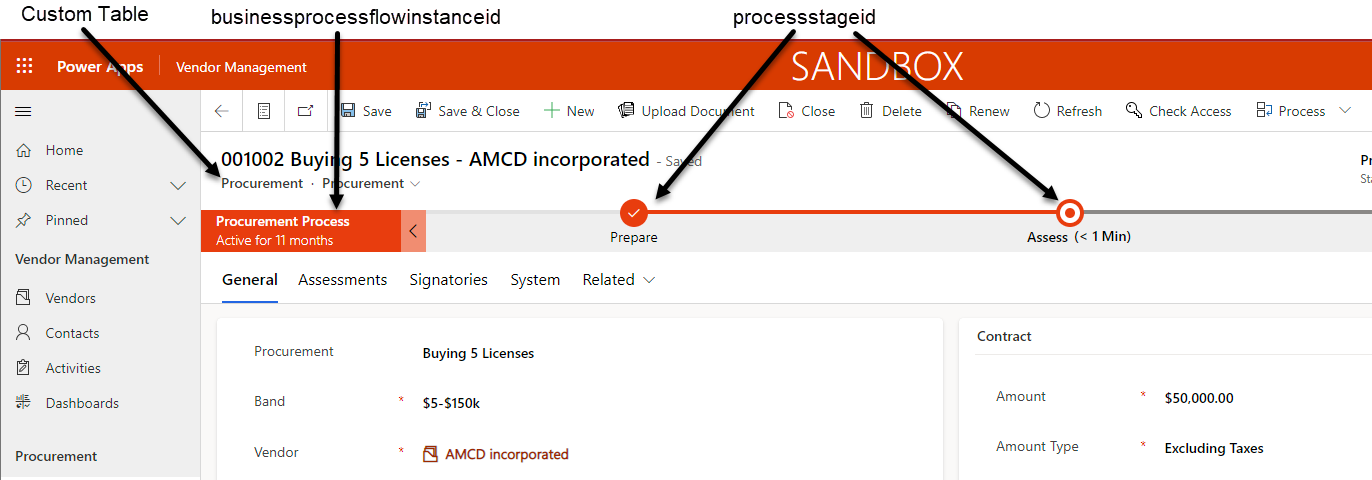
Change Business Process Flow Stage with Power Automate
How to automatically update the stage of a business process flow stage for Dataverse model-driven apps and Dynamics 365, with only three steps in Power Automate. A very efficient and up to date version, with some pointers on how to work with business process flows on custom tables too.

Choices: Spreadsheet or CSV into Dynamics 365 JSON
Extending the previous post ‘Convert a spreadsheet or CSV file into a Marketing List in Dynamics 365 - Strings’ to populate Choice (Option Set) values in the Dataverse JSON, rather than just strings.

Lookups and Owners: Spreadsheet or CSV into Dynamics 365 JSON
Extending the previous post ‘Convert a spreadsheet or CSV file into a Marketing List in Dynamics 365 - Strings’ to populate Lookup values in the Dataverse JSON, rather than just strings.
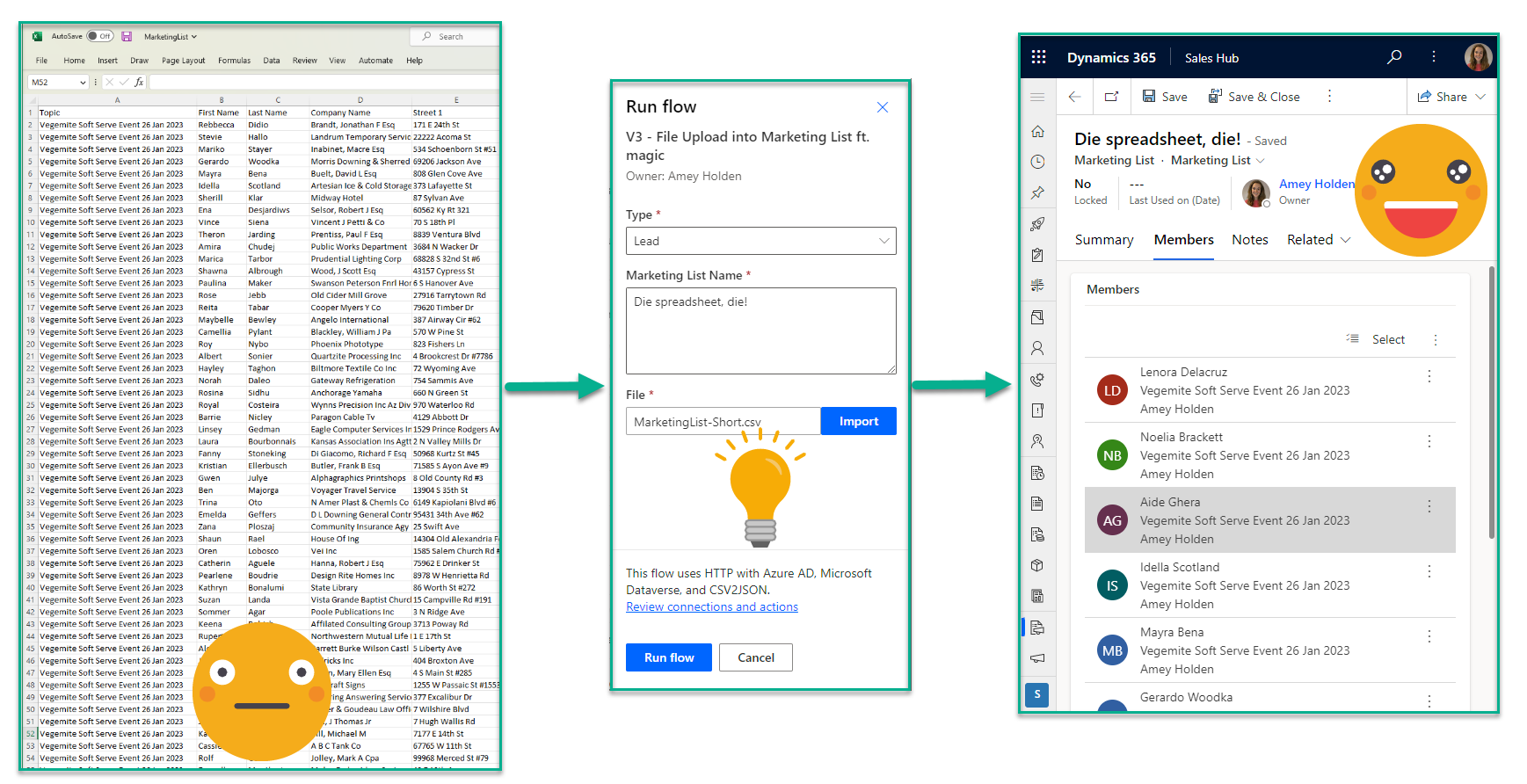
Convert a spreadsheet or CSV file into a Marketing List in Dynamics 365 - Strings
How to import a spreadsheet list of contacts or leads, into a marketing list in Dynamics 365 or Dataverse. If they are all new rows, its not too bad, but otherwise its a very manual export/import/VLOOKUP hodgepodge.
This post will show you how to create a flow which turns a CSV file with display names, into a populated marketing list in Dynamics 365. The fields are flexible. Import Contacts or Leads. Use New or Existing rows. Populated Standard or Custom fields.
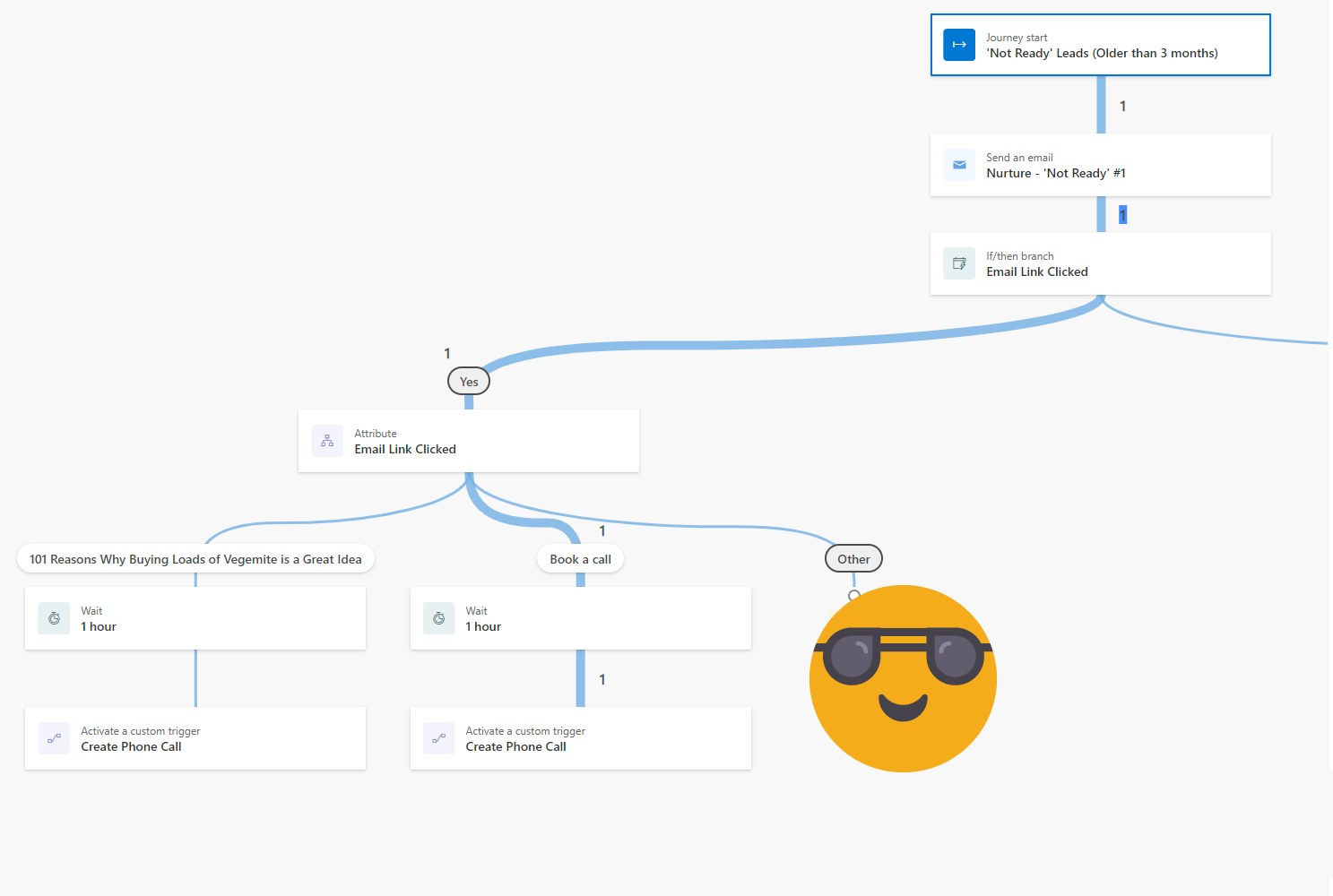
Create sales tasks and phone calls directly from Real-time Dynamics 365 Marketing Journeys
Handing over a good lead to the sales team at the right time is important. Knowing when a prospect needs further enrichment is valuable. Wouldn’t it be good if we could automate activities and notifications, at the right time, based on customer interactions as part of our real-time marketing journeys?
Activate a custom trigger to call a flow that creates the sales activity from within a marketing journey to help you achieve your marketing metric KPIs
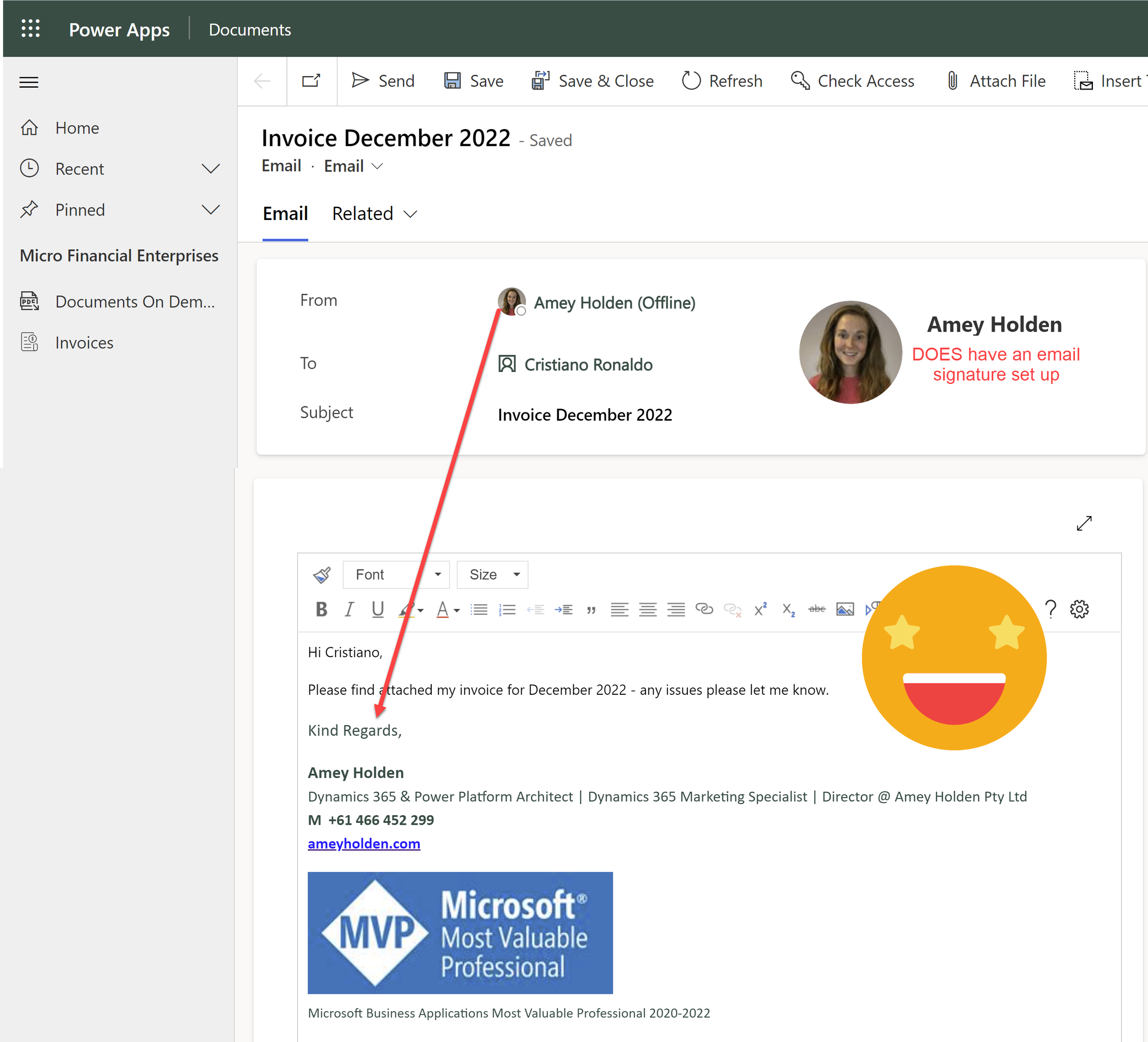
Insert your email signature from Dataverse using Power Automate
If you are using Power Automate to create dataverse emails then the users signature will not be automatically populated (even if it’s been configured correctly in Dataverse!).
There is no guarantee that the user will have an email signature set up/assigned correctly. How to ensure we accommodate for both scenarios and automatically populate the email signature seamlessly as part of your flow.
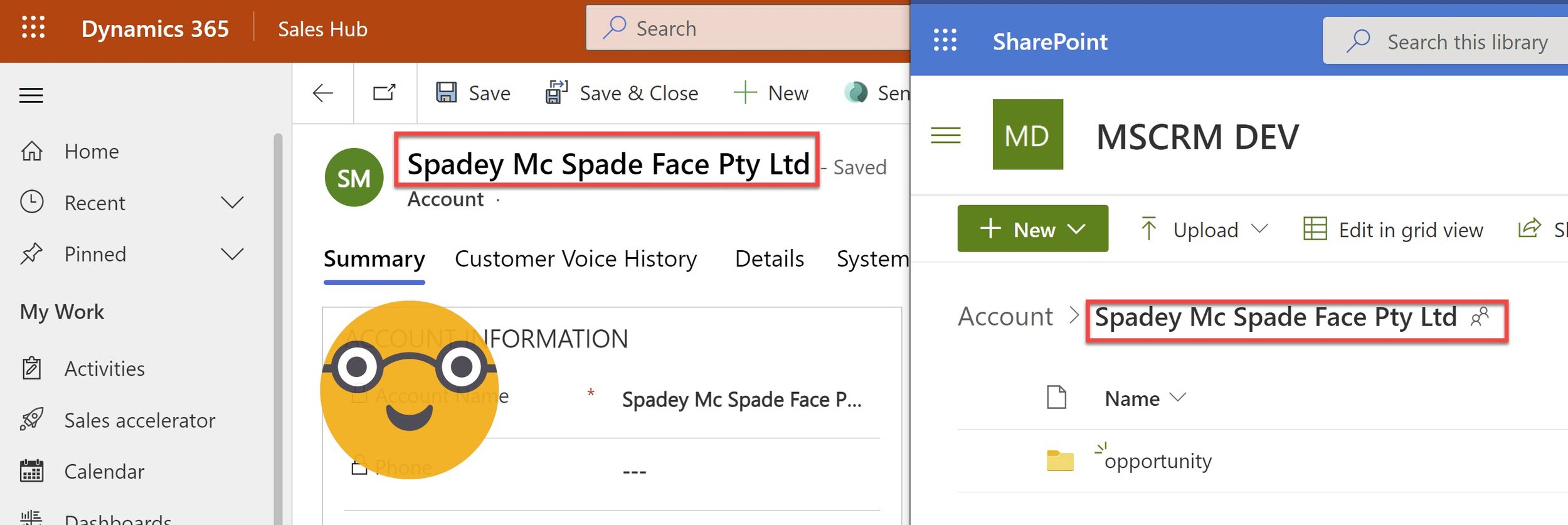
Synchronise SharePoint folder name with row name in Dataverse or Dynamics 365
Updating the name of a record in Dataverse does not update the name of the linked SharePoint folder or Document Location.
Dataverse is confused, the user is confused, and I am severely triggered by this data disarray. With a little bit of Power Automate magic we can automatically synchronise any record name changes with the SharePoint folder and Document Location, because that’s what it SHOULD do!
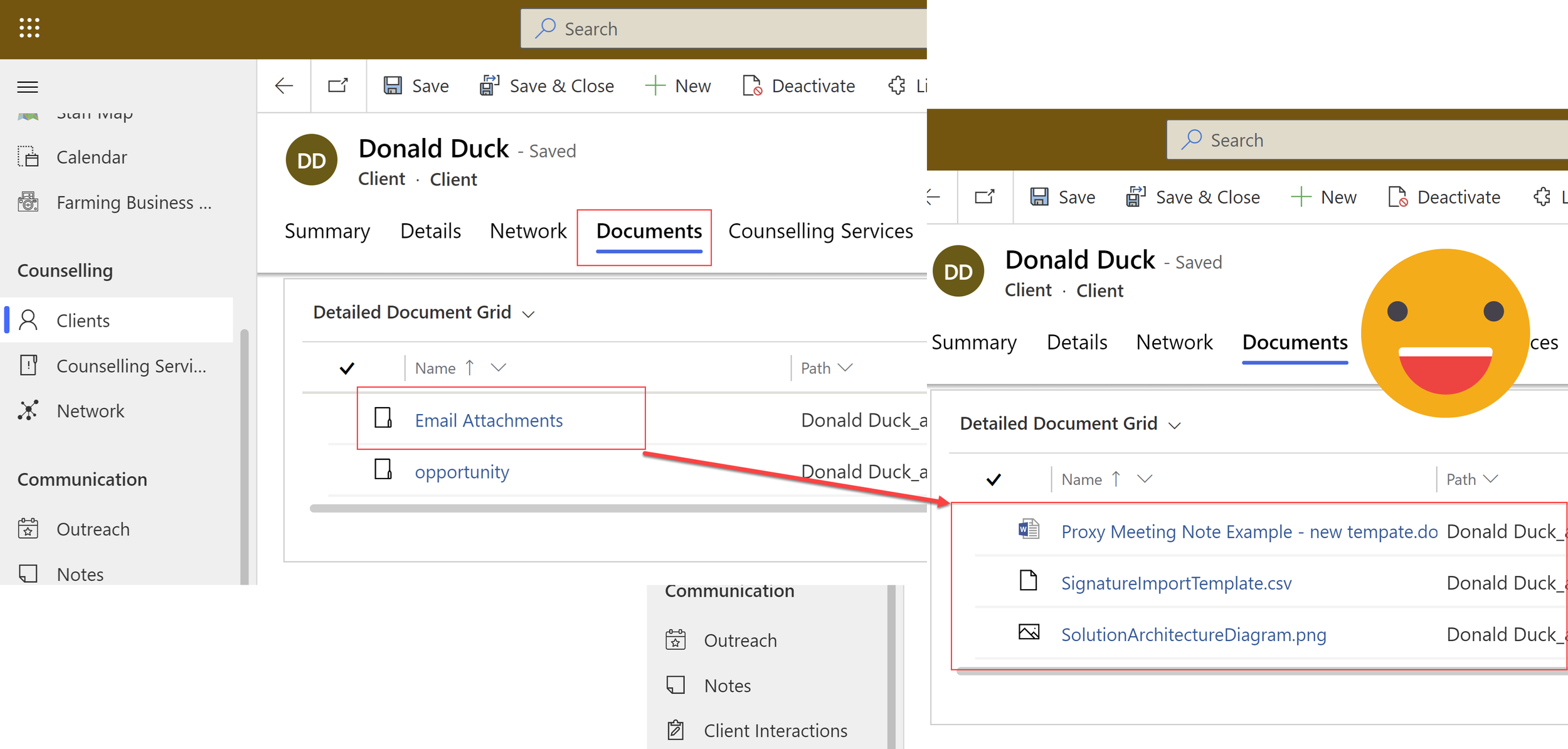
Sync Dataverse Email Attachments to SharePoint using Power Automate
When you ‘set regarding’ an email in The Dynamics 365 App for Outlook, an email record will be created in Dataverse, linked to the relevant record(s) then any attachments are created as files in Dataverse. Storing files in Dataverse is not often a good idea. Instead, you can automatically upload these files into the relevant SharePoint folder the document is ‘regarding’
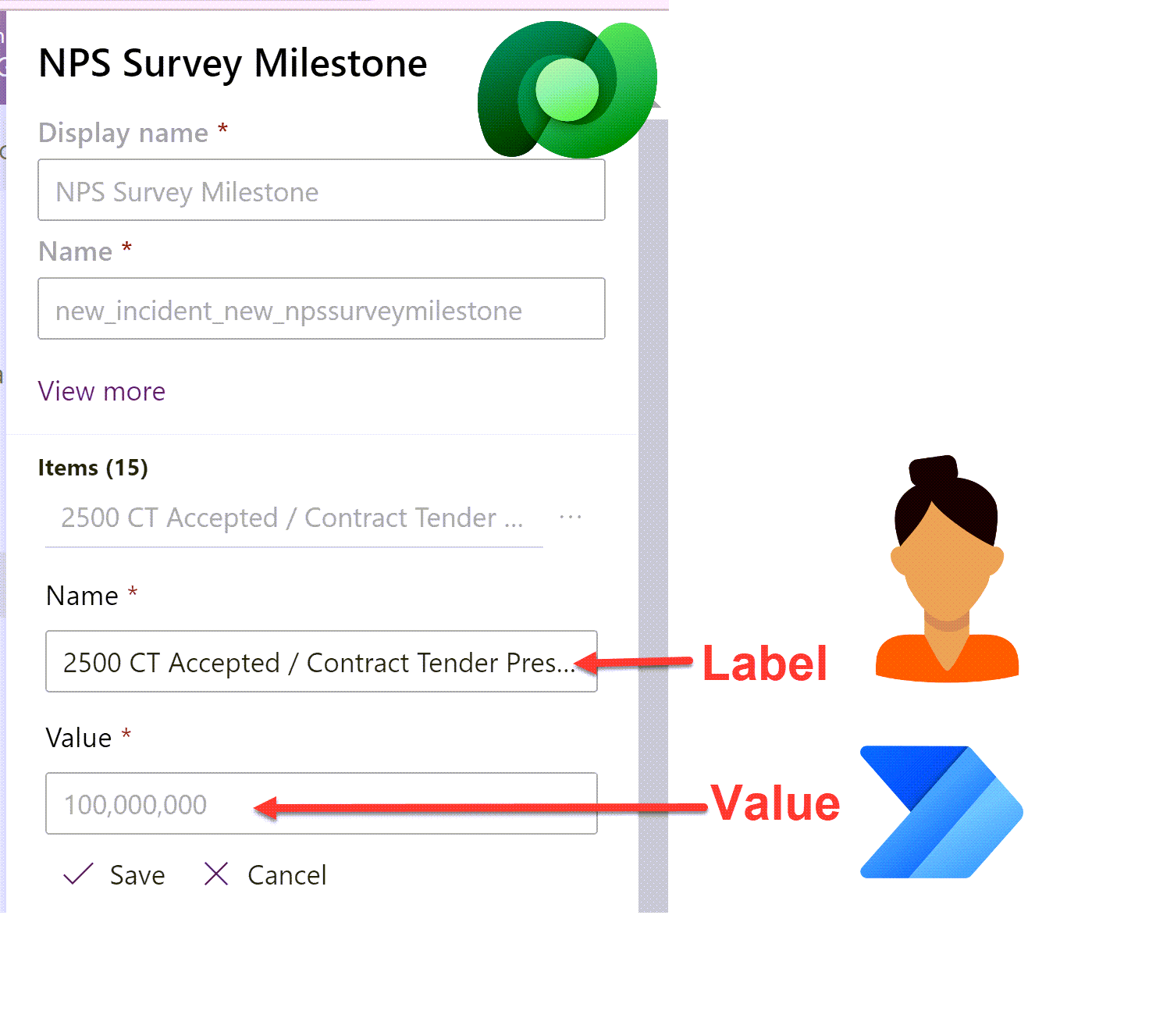
Set Dataverse Choices in Power Automate dynamically - without a switch statement!
Setting the value of a Dataverse choice option set or choices multi-select option set column field in Power Automate can be a little tricky. Flow expects either a static choice or the choice ‘Value’ rather than the ‘Label’. Smaller choices work ok with a switch statement but what about when your choice has 10+ choices? Here is a way to avoid cumbersome switch statements to handle larger choice lists.
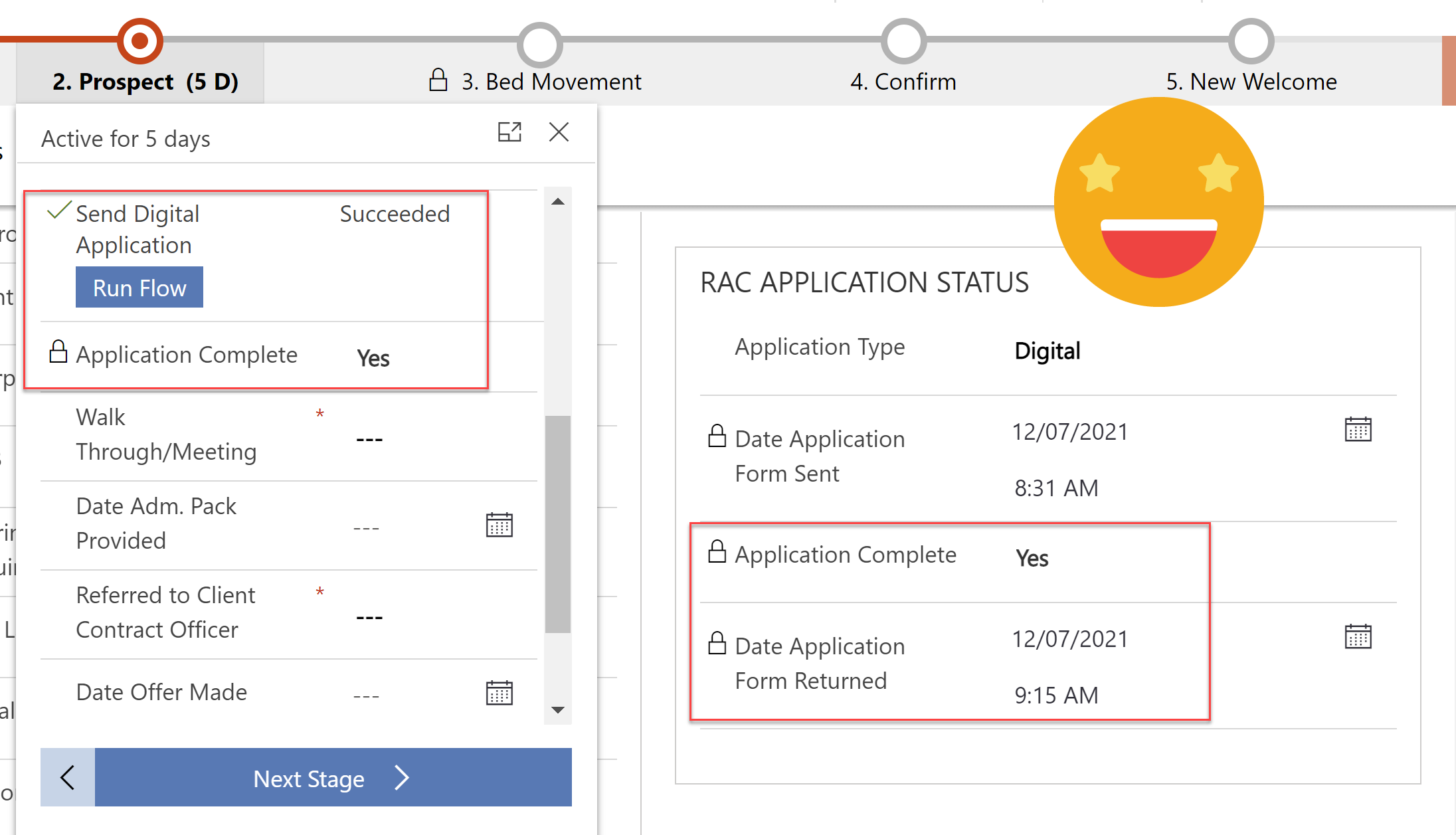
Track and Process Digital Applications with Customer Voice & Power Automate
Every customer application is unique, the additional evidence & supporting documents they need to provide depends on how they answer the questions. We can use Power Automate to send specific and personalised directions on what they need to do next after submitting an application.
Linking a customer voice response back to its originating invitation and related enquiry so that we can track all activities in one place. Ensuring any user can clearly see what is/was required and help move the application process along.
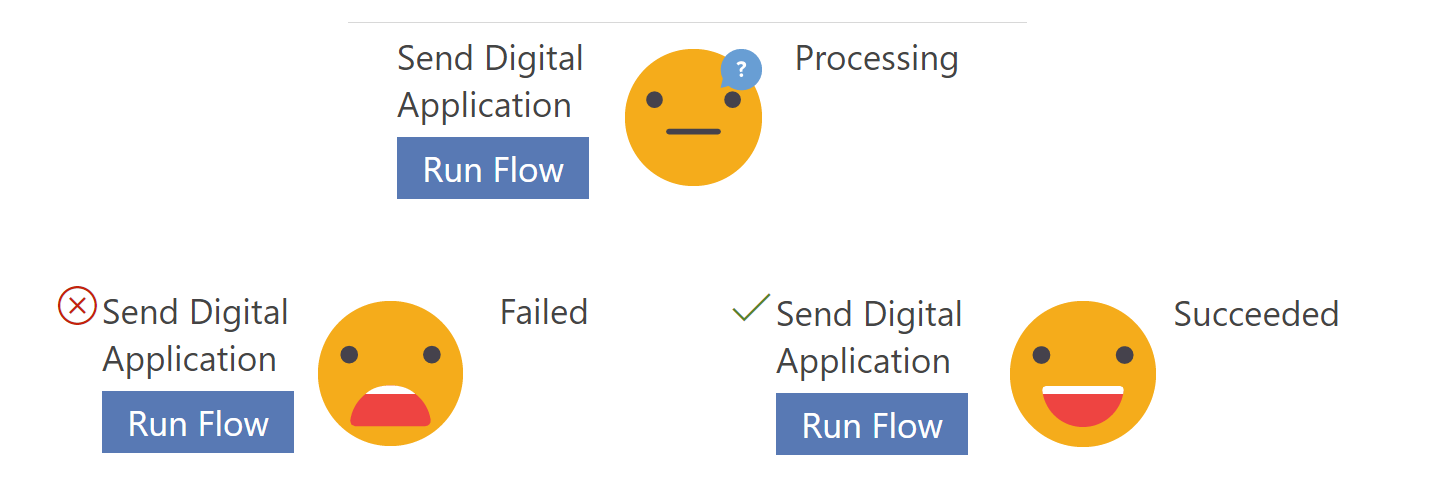
Handling ‘Run Flow’ failures from a business process flow
Current limitations mean you cannot use business rules on the ‘Run Flow’ button on the business process flow, so its entirely possible for a user to run the flow when the scenario is going to cause silent failure in the background. Lets look at how to mark a business process flow step as failed, so you can handle flow run failures - gracefully and informatively, in a user friendly manner!
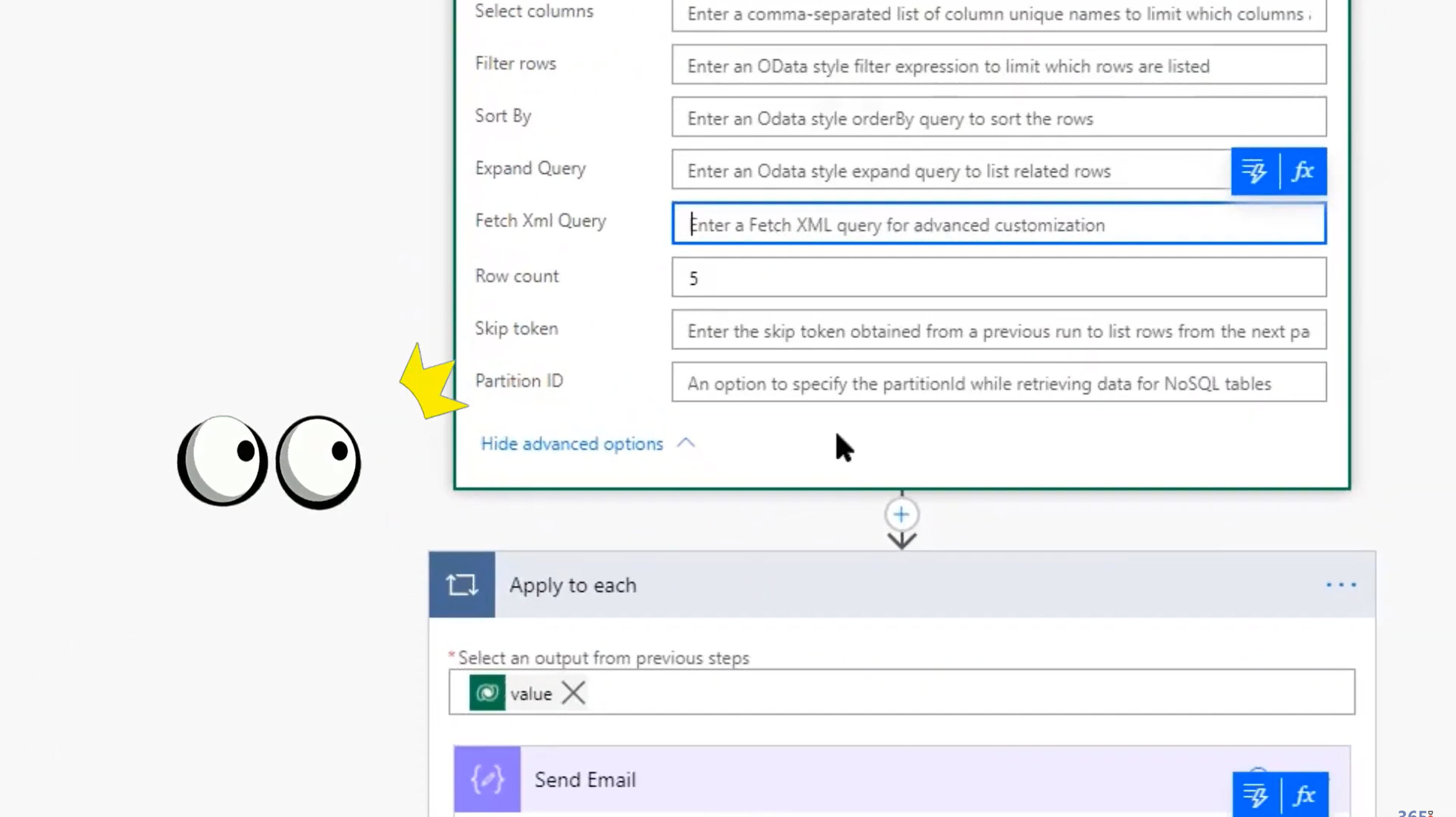
Citizen Can: Mastering Power Automate and Dataverse with George Doubinski
One ‘Citizen’ Developer and one ‘Real’ Developer combine forces to educate and empower the less technical among us with the simplified knowledge to unleash awesomely powerful functions in Power Automate without needing to be a ‘Real’ Developer.
Expand to save on thousands API calls; Relationships are complicated; Expand expanded no matter how deep; Call classic workflows from Power Automate; Pass parameters between classic and flow; Select like a boss; Row count and page.
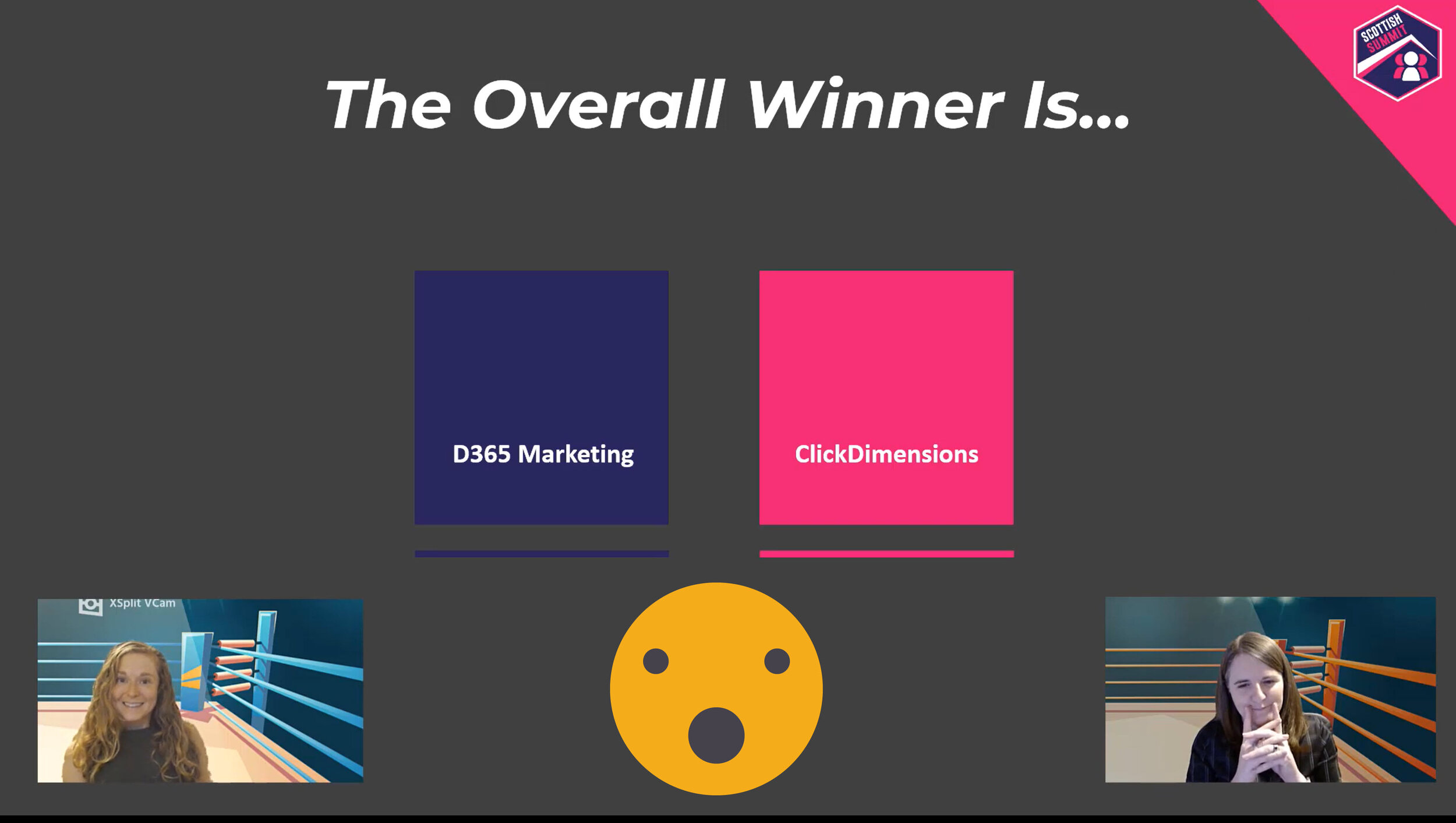
VIDEO: The Ultimate Marketing Showdown
Dynamics 365 Marketing VS ClickDimensions go head to head in the ultimate battle. Watch as they endure the Clash of the Campaigns, as they Wrestle with Web Forms, they Sock It to Social Media, and they put on an Email Extravaganza. Let’s settle this once and for all!