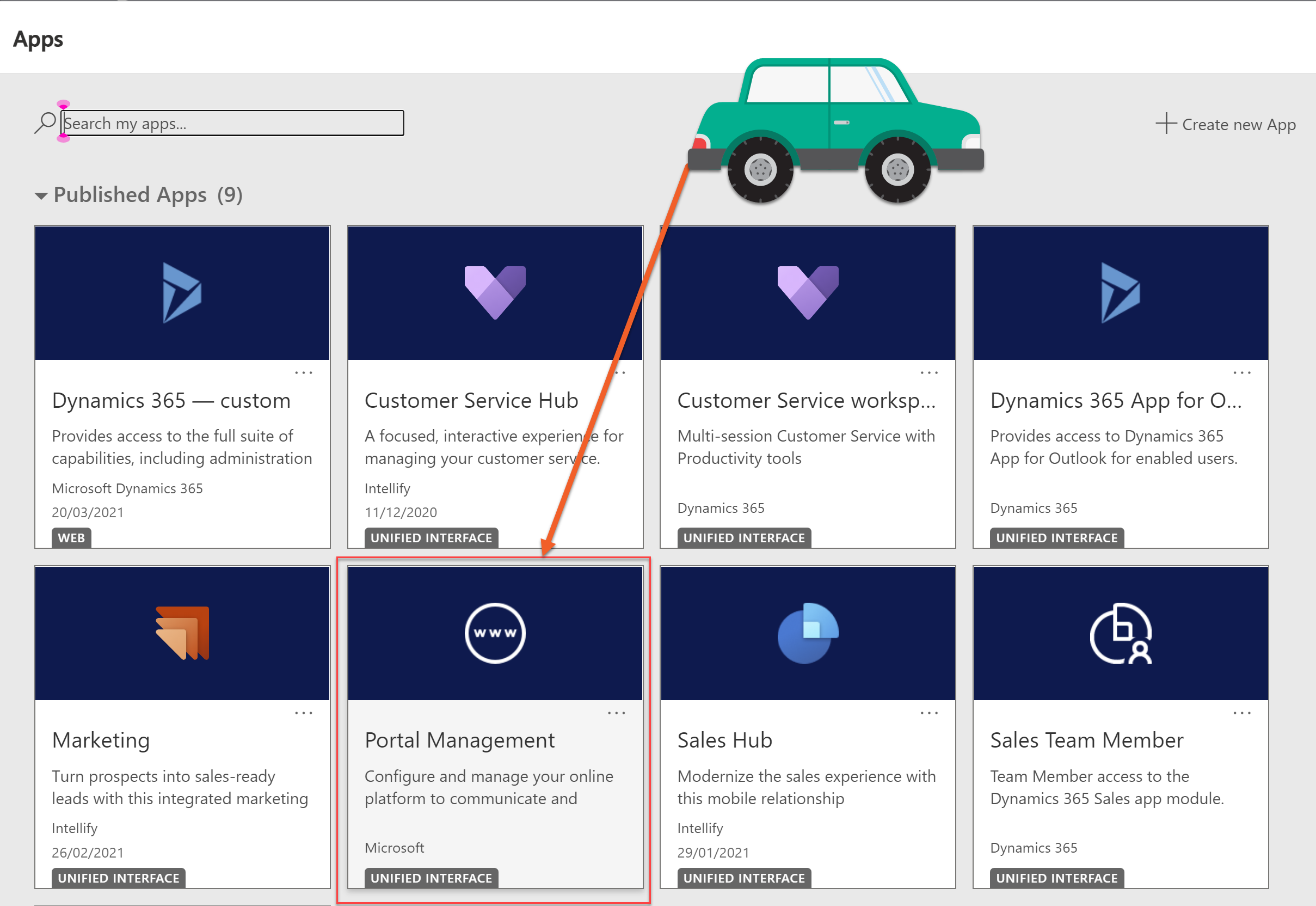Favicon - Transform your Dynamics Marketing Event Portal
Another episode of making configurations to a Dynamics Marketing Event Portal in the name of making it look pretty, branded and a little more stylish. This post will show you how to change the Favicon on your Dynamics Marketing Event Portal - its a little thing but once you notice that awkward red shield, you will want to change it immediately!
Change the ‘Favicon’
What the heck is a ‘Favicon’?
“A favicon is a graphic image (icon) associated with a particular Web page and/or Web site. Many recent user agents (such as graphical browsers and newsreaders) display them as a visual reminder of the Web site identity in the address bar or in tabs.”
These guys right here
The default
Fun fact time over - back to our Dynamics Marketing Event Portal. The Favicon isn’t too ‘offensive’, but now I have drawn your attention to it - my gosh its annoying! What has a capital letter A on a red shield got anything to do with it?!
Making the dream come true
No code required for this one - woohoo!
1. Navigate to your Portal Management app
2. Open ‘Web Files’
3. Locate the favicon.ico file, if you cant find it - create one as shown below
Name: favicon.ico
Website: Event Portal
Parent Page: Home
Partial Url: favicon.ico
Publishing State: Published
4. Go to the Notes tab
5. Upload your favicon.ico file
6. Save & Close
Side note on creating a Favicon it needs to be 16 x 16 pixels saved file as favicon.ico with a file type of ICO
7. It can take a whole for changes made in the data for the portal to surface on the front end. You can speed this up by clearing the portal cache. First you need to log in to the portal the check my article here on how to (and how not to) clear the cache.
PS. If you previously hid your log in buttons like me, then you can get to the login page directly here -> https://yourdomain.microsoftcrmportals.com/SignIn
Admire your work
As if by magic - and your amazing talents. Your favicon has been transformed to a relevant and on brand 16x16px image of joy
Kudos Raja Emmadisetty for this blog wich helped me work this out
Want to do more changes? Have a browse of my other articles in this series and tell me about the magical things you have uncovered too! If you are stuck on this journey too, and this doesn’t help just drop me a message or contact below - I cannot promise I’m a professional but I will give it my best!