Looking for something in particular?
Categories
- AI Builder 3
- Azure 10
- Canvas Power Apps 4
- Custom Pages 5
- Customer Insights - Journeys 4
- Customer Voice 6
- Dataverse 26
- Dynamics 365 40
- Dynamics 365 Marketing 88
- Dynamics 365 Portals 11
- Dynamics 365 for Outlook 3
- JavaScript 9
- Marketing (Non Dynamics 365) 7
- Micro Enterprise Financials 2
- Microsoft Excel 2
- Microsoft Forms 2
- Microsoft PowerPoint 2
- Microsoft Teams 2
- Model-driven Power Apps 38
- Office 365 3
- OneDrive 1
- Outlook 2
- PCF & Custom Controls 14
- Power Automate 76
- Power BI 3
- Power Platform 5
- SharePoint 4
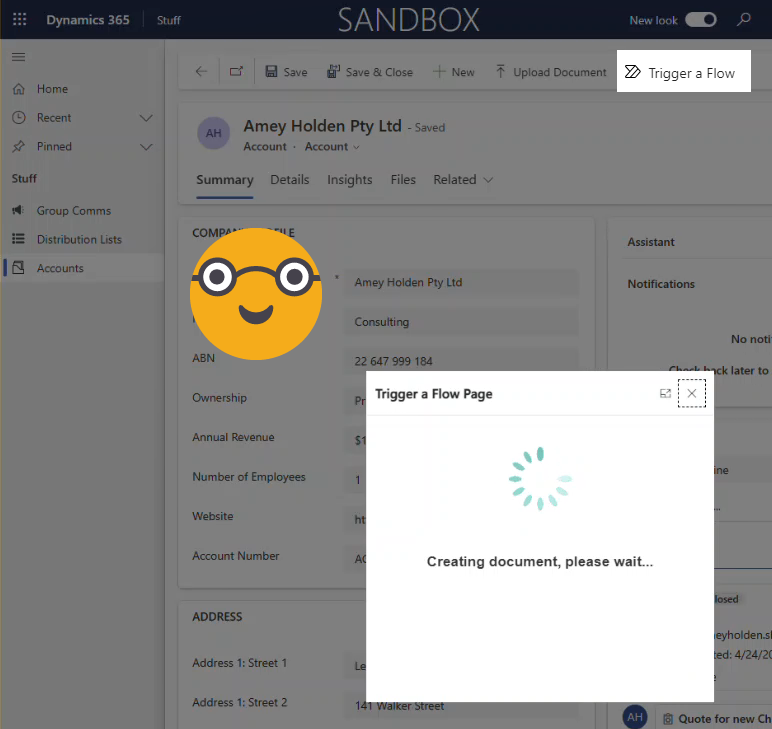
Trigger a Power Automate Flow from a Custom Button in Dynamics 365 or Dataverse
There are few solutions out there already for triggering a Power Automate flow from a custom buttons/commands, each has its pros/cons but none of them are great. I think I found a nicer way. This method uses a custom page that opens as a modal when a command button is selected from a row in Dynamics 365 or Dataverse. The custom page ‘OnStart’ property triggers the flow and responds to the user when complete.
BONUS: you can build a really nice UX that handles errors and conditional logic for the flows functionality which is so much better than hiding command buttons with no explanation or reason!
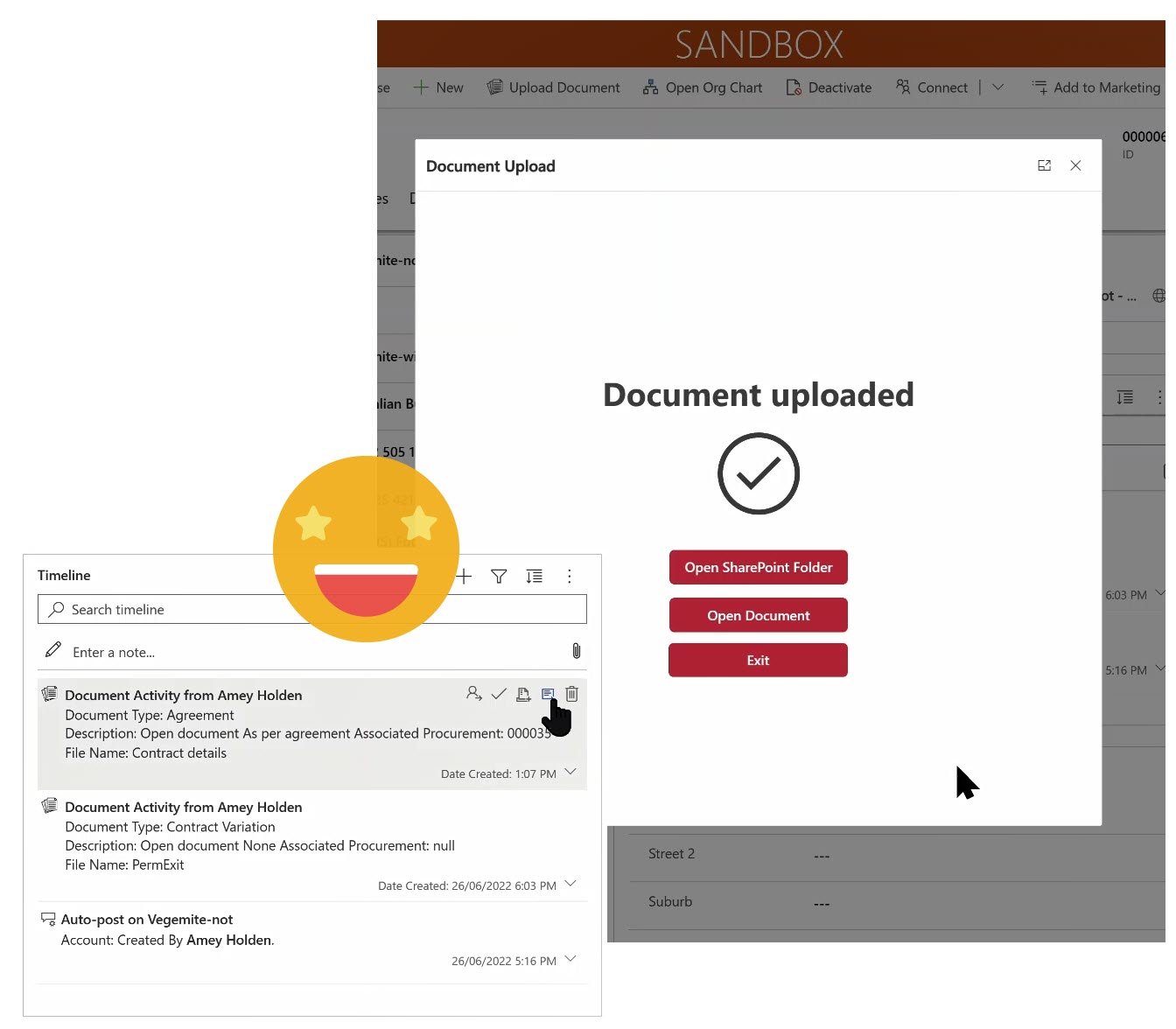
Upload Documents from Model-driven apps or Dynamics 365 to SharePoint - with metadata!
The Dataverse model-driven\Dynamics 365 app to SharePoint ‘integration’ is not the best. Chucking documents into folders, which are stored in folders, within more folders is not ok.
How to use Custom Pages, Power Automate, SharePoint, Power Apps and Dynamics 365 to help make it better. This post will show you how to:
1) Add information or metadata about the document except the record it relates to (by proxy of its location) during the upload
2) Show users when documents were uploaded without delving into each SharePoint folder
3) Significantly improve the document management user experience in model-driven apps